In today’s digital world, keeping your online privacy safe is key. I often wonder if my VPN is really keeping my data safe. Many think just turning on a VPN means they’re secure online, but it’s important to check if it’s working right. By checking regularly, I can keep my online activities private and safe from threats. Let’s look at some easy ways to make sure your VPN is doing its job.
Table of Contents
ToggleUnderstanding the Importance of VPNs
In today’s digital world, it’s key to know how VPNs work to keep your online activities safe. Virtual Private Networks create a secure link between your data and hackers. Every time I go online, I realize how important it is to keep my internet use private. This is especially true in a world filled with cyber threats.
Using public Wi-Fi can be risky. VPNs help keep my online actions private by blocking hackers and prying eyes. Companies also see the value in VPNs to keep their data safe and stay trustworthy.
Here are some key benefits of using a VPN:
- Enhanced internet privacy through IP address masking.
- Secure data protection while browsing on unsecured networks.
- Improved access to geo-restricted content and websites.
- Peace of mind knowing my online actions are encrypted and safe from prying eyes.
Regular checks on my VPN make sure it’s working right and keeps me safe from cyber threats. Every time I go online, I feel secure knowing a VPN is protecting me. This lets me surf the web with confidence.
| Benefit | Description |
|---|---|
| Internet Privacy | Prevents tracking by masking IP addresses and locations. |
| Online Security | Secures data from interception, especially on public networks. |
| Encrypted Connection | Uses encryption protocols to protect data exchange. |
| Bypassing Restrictions | Allows access to geo-blocked content and services. |
Why You Need to Ensure Your VPN Is Working
It’s vital to make sure my VPN works right for my online safety. Even top-rated VPNs can have issues like IP leaks or connection drops. These problems can really hurt my privacy and data safety. Doing regular VPN checks helps me spot any issues early, keeping my online life secure.
Ignoring these checks can lead to bigger risks, like my data getting out. Every time I go online, my private info is at risk. A working VPN hides my IP and encrypts my online actions. This gives me a key layer of protection. If it’s not working right, my personal info could be in danger.
To protect my digital world, I make sure to check my VPN often. Keeping an eye on its performance makes me sure I’m safe from prying eyes and data theft. Knowing how important VPNs are should push everyone to check them regularly. Being alert is crucial for a safe and private online life.
| Potential Issues | Impact on Online Safety |
|---|---|
| IP Address Leaks | Exposes my true location and identity |
| Connection Failures | Interrupts encryption, leaving data vulnerable |
| Incorrect Server Selection | Weakens security protocols and data protection |
| Outdated Software | Increases risk of exploits and data breaches |
How to Check If VPN Is Working
To make sure my VPN is working, I do two main things. First, I check my IP address. Then, I verify the VPN status. These steps help me know my online privacy is safe and my real IP is hidden.
Checking Your IP Address
First, I check my IP address. After connecting to my VPN, I visit a trusted IP-checking site. These sites show my current IP address. This lets me see if my VPN is working right. Here’s how to do it:
- Connect to your VPN using the client application.
- Open an IP-checking website such as whatismyip.com or iplocation.net.
- Observe the displayed IP address. It should differ from your original address.
Verifying Your VPN Status
Next, I check the VPN status in the client app. Most VPNs have a status indicator. This shows if you are connected. Here’s how to check:
- Open the VPN app on your device.
- Look for the status indicator, which usually tells you if you are connected.
- If connected, consider doing an IP address check to confirm the change.
Running a Speed Test to Assess VPN Performance
To check how well a VPN works, I run a speed test. This lets me see how fast my internet is with the VPN on versus without it. I use trusted tools like Ookla’s Speedtest, Fast.com, or others for accurate results.
Encryption can slow down your internet a bit, which is normal. If the slowdown is big, it might mean there are problems. Then, I look into my VPN settings or try different servers.
Checking speeds often is key to a good internet experience with a VPN. Doing these tests regularly helps me make sure my VPN works well.
| Condition | Download Speed (Mbps) | Upload Speed (Mbps) |
|---|---|---|
| Without VPN | 100 | 20 |
| With VPN | 70 | 15 |
By testing speeds often, I can keep my VPN performance and internet speed top-notch.
Testing for IP Address Leaks
Checking if your VPN works right is key to keeping your online identity safe. It’s important to check for IP address leaks often. These leaks can reveal your real IP address, which is a big no-no for privacy. Here’s how I make sure my VPN doesn’t leak my IP.
Simple Steps to Check if Your IP Address is Leaking
- Disconnect from your VPN service temporarily.
- Visit a site that shows your IP address, such as whatismyip.com.
- Make a note of your real IP address displayed on the site.
- Reconnect your VPN and ensure it’s fully connected.
- Visit the same IP lookup site again. If your real IP is still visible, you need to check VPN leaks.
This easy method shows if your IP address might be leaking. It helps me see if my VPN keeps my info private.
How to Fix IP Address Leaks
If I find IP address leaks, fixing them fast is key for staying anonymous online. Here are some ways to fix leaks:
- Make sure the VPN I use has a strong kill switch. This stops leaks if the connection goes down.
- Check my VPN settings to use secure protocols, like OpenVPN.
- Try different servers on the VPN. Some servers might leak for some reason.
- Talk to the VPN’s customer support if leaks keep happening. They can give me specific help.
By doing these things, I keep my online life private and my VPN secure.
Checking for DNS Leaks
Using a VPN is key to keeping my online identity safe. DNS leaks are a big threat, exposing my browsing even with a VPN on. Knowing about DNS leaks helps me understand why regular checks are important. A DNS leak test shows if my DNS queries are secure, making sure my VPN works well.
What is a DNS Leak?
A DNS leak means my internet provider can see my online activities, even with a VPN. This happens when DNS requests don’t go through the VPN, showing my browsing to others. It’s a big privacy risk, so checking for DNS leaks often is crucial.
Performing a DNS Leak Test
To keep my online identity safe, testing for DNS leaks is key. I can use online tools to check for leaks easily. Here’s how to do it:
- Connect to your VPN and make sure it’s on.
- Go to a trusted DNS leak test site.
- Run the test to see if DNS queries leak outside the VPN.
- Look at the results to check if my real IP or ISP shows up.
If the test shows a DNS leak, I might tweak my VPN settings or pick a different provider. Fixing DNS leaks is important for better security and getting the most from my VPN.
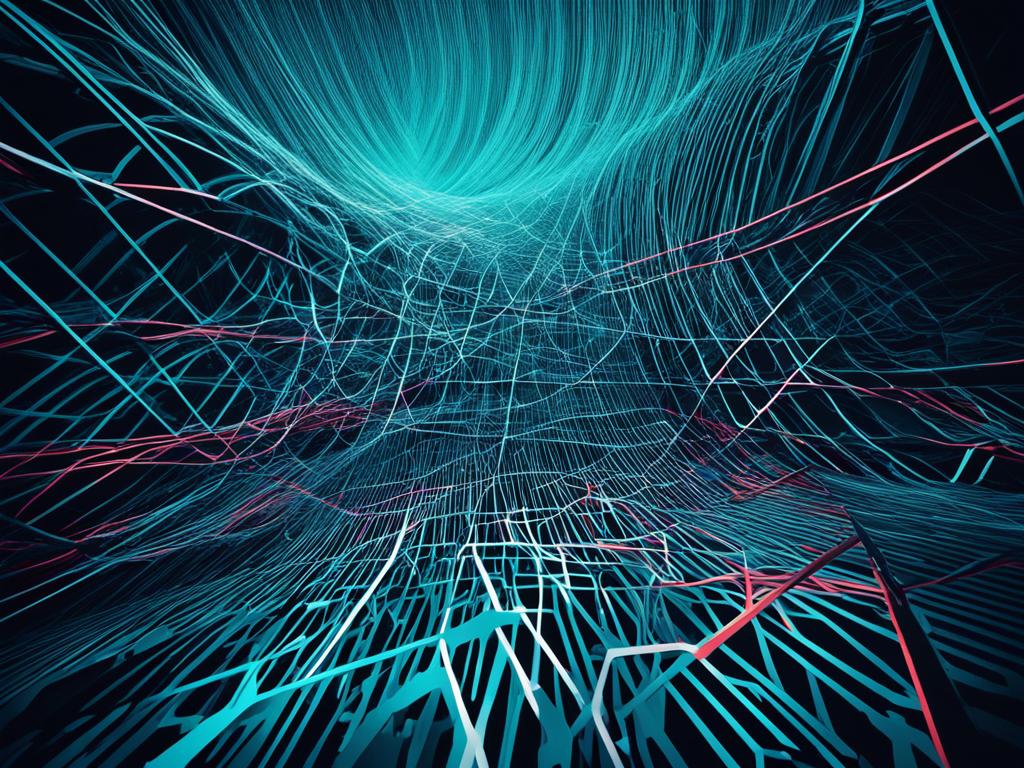
| Testing Method | Effectiveness | Notes |
|---|---|---|
| Online DNS Leak Test | High | Quick and easy; requires active VPN |
| Manual DNS Configuration | Medium | Needs changing DNS settings on device |
| VPN with Dedicated DNS | Very High | Top choice for maximum privacy |
Understanding WebRTC
WebRTC stands for Web Real-Time Communication. It lets you share audio, video, and data in real time without needing extra plugins. But, it can also expose your IP address, even with a VPN on. This is a big risk for your online privacy.
What is WebRTC and How Can It Leak Your IP?
WebRTC makes direct connections between browsers for fast communication. But, this can lead to WebRTC leaks. These leaks show your true IP address to websites or others, making your VPN less secure.
Testing for WebRTC Leaks
It’s important to test for WebRTC leaks often to keep your privacy safe. Use online tools made for this. Here’s how to test:
- Go to a WebRTC leak testing site.
- Make sure your VPN is turned on.
- Look at the IP addresses shown.
- See if any IP is different from your VPN’s address.
If you find a leak, disable WebRTC in your browser settings or use extensions to block it. These steps will help protect your online chats and keep your IP safe from WebRTC leaks.
Checking if Your VPN Connection Is Blocked
It can be frustrating to figure out if my VPN connection is blocked. A VPN connection block happens when websites or services spot VPN traffic and block access. I might see error messages when trying to access restricted content.
Signs of a block include getting messages about access restrictions or seeing webpage errors. When this happens, I look into ways to fix the VPN connection. Here are some steps I take:
- Change server locations: Switching to a different server in my VPN app often helps avoid blocks.
- Enable obfuscation: Many premium VPNs have tech that hides VPN traffic, making it tough for sites to detect and block.
- Use a different VPN protocol: Switching protocols might keep me accessing restricted sites.
- Clear cookies and cache: Sometimes, old data can mess with VPN use, so clearing them out can help.
When I try these steps, it’s key to keep an eye out for any ongoing issues with my VPN. If problems don’t go away, I might reach out to my VPN provider’s support or look at their forums for help from others.
| Method | Description | Effectiveness |
|---|---|---|
| Change Server Locations | Switch to a different server within the VPN. | High |
| Enable Obfuscation | Mask VPN traffic to avoid detection. | Very High |
| Change VPN Protocol | Use an alternative protocol for better compatibility. | Moderate |
| Clear Cookies & Cache | Remove stored data that might hinder the VPN. | Moderate |
Testing Your VPN for Malware Risks
Using a VPN, I always think about the risks of malware. It’s key to check how secure my VPN software is to protect my online actions. To keep my online activities safe, I follow a few steps.
Steps to Ensure Your VPN Is Malware-Free
First, I look into my VPN provider’s reputation. A good VPN service is known for keeping user data safe and private. Bad reviews or past security issues are warning signs of VPN malware risks.
Then, I pick secure VPN software with protection features. Good VPNs encrypt my data and check for malware. These features help keep my online space safe.
Regular antivirus checks are also crucial. Keeping my antivirus updated helps protect against malware. Scanning often catches threats that might not be seen otherwise.
Watching my network traffic is another important step. Seeing unusual data transfers lets me spot malware early. If I find something odd, I deal with it right away.
In short, these steps help me stay safe online with a VPN. It’s all about being careful and choosing the right tools.
Pitfalls of Free VPN Services
At first, free VPNs seemed like a great way to keep my online activities private and secure. But, as I looked closer, I found several issues that made me reconsider. One big problem is the lack of strong security in many free VPNs. They often don’t have the same level of encryption or features as paid services, leaving users at risk.
Free VPNs also have limits that can affect how well they work. They might put caps on how much data you can use or slow down your internet speed. This made it hard to enjoy streaming or browsing without interruptions. It showed that the promise of free VPNs isn’t always as good as it seems.
Another thing that worried me was how free VPNs handle user data. Some might collect and sell your information to others, which goes against their privacy promises. This lack of honesty makes it hard to trust free VPNs for online safety. So, paying for a VPN seems like a better option to keep my online life secure and private.
What to Do If Your VPN Isn’t Working
Dealing with VPN issues can be really frustrating. I’ve been there too, and knowing how to fix these problems is key. First, I check my internet connection. Sometimes, a simple disconnection can cause VPN problems. Making sure my device is online is a crucial first step.
It’s smart to see if the VPN software needs updates. Outdated apps can cause connection failures. Regular updates help solve VPN issues.
If problems don’t go away, I reach out to technical support. Good VPN providers have a support team ready to help with VPN issues. They can show me how to fix specific problems.
Reviewing my VPN settings is another good move. Wrong settings often cause problems. I make sure the settings match what my VPN provider suggests.
If ongoing issues happen, looking at other VPN providers might be a good idea. Not all services are the same, so checking out options could help me find a better one for my needs.
| Step | Action | Purpose |
|---|---|---|
| 1 | Check Internet Connection | Ensure device is online |
| 2 | Update VPN Software | Fix potential software issues |
| 3 | Contact Technical Support | Receive specialized assistance |
| 4 | Review VPN Settings | Correct any misconfigurations |
| 5 | Consider Alternative Providers | Find a better fit for needs |
Conclusion
In summary, I’ve shared key steps to make sure your VPN works well. It’s important to check your VPN’s performance and security often. This keeps my online privacy safe.
Checking for IP address and DNS leaks, doing speed tests, and watching out for malware helps boost my online security. This way, I can surf the web safely and without worry.
I suggest being proactive with your VPN. Stay updated and check it regularly. This helps me protect my online presence in a changing digital world.














