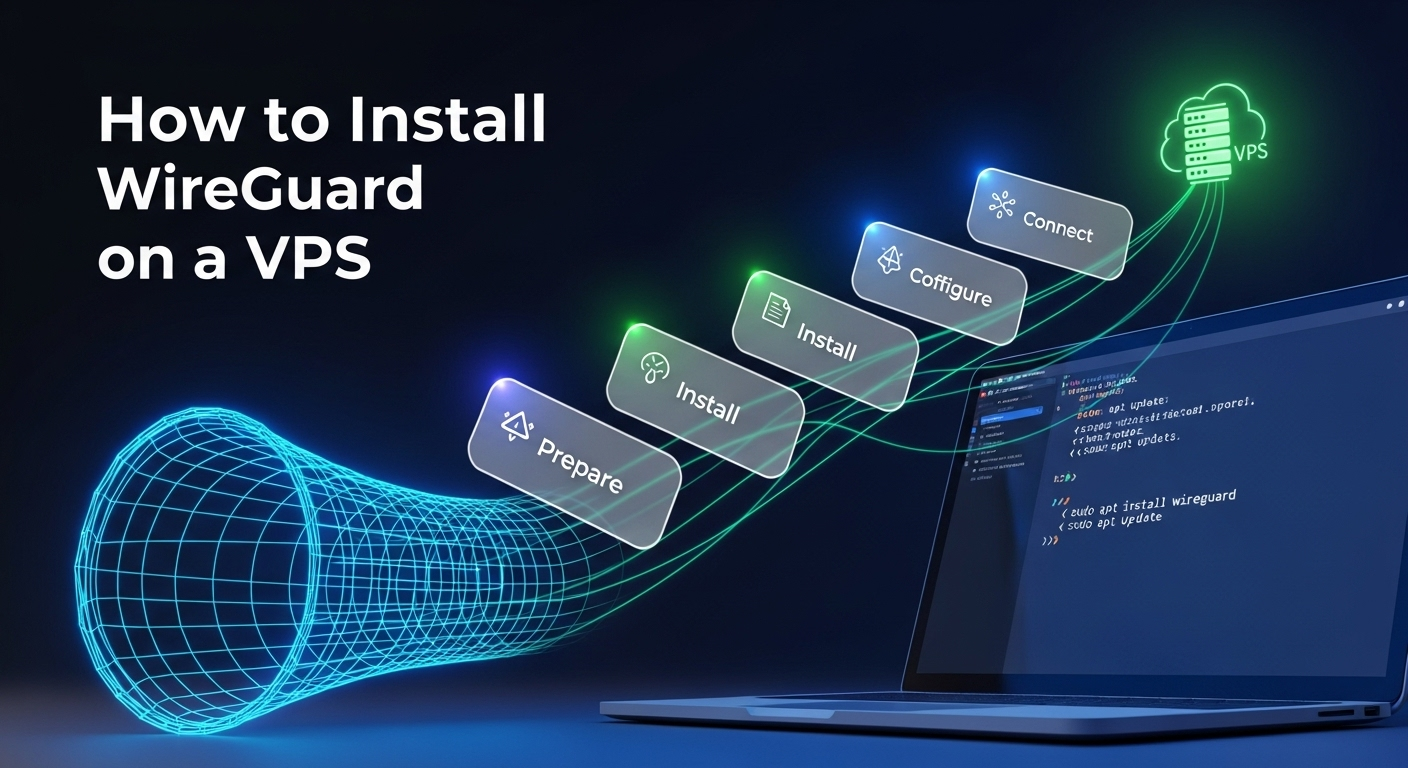Step-by-Step Guide: How to Install WireGuard on a VPS
If you’re looking for a fast, modern, and secure VPN, WireGuard is one of the best options to deploy on your own virtual private server (VPS). This comprehensive tutorial will walk you through exactly how to install WireGuard on a VPS and fully configure it for secure access from laptops and mobile devices. We’ll cover multiple Linux distributions, best practices, performance tips, and an extensive FAQ—so you get both a reliable setup today and a future-proof approach aligned with the latest SEO and sysadmin practices.
What follows is a detailed, practical, and easy-to-follow guide that teaches you how to plan, install, configure, test, troubleshoot, and harden WireGuard. Whether you’re self-hosting for privacy, remote work, geo-unblocking, or secure development access, this is everything you need in one place.
Table of Contents
ToggleUnderstanding WireGuard and VPS Basics
WireGuard is a next-generation VPN protocol and implementation that emphasizes simplicity, speed, and security. Unlike older VPN technologies, WireGuard uses cutting-edge cryptography and minimal code, reducing the attack surface while improving performance. This makes it ideal for private tunnels, remote access, and site-to-site networking.
A VPS is a virtual server offered by providers like DigitalOcean, Linode, Vultr, AWS Lightsail, or Hetzner. Running WireGuard on a VPS gives you full control over your VPN, often at low cost, with predictable performance and location flexibility. You can host your VPN in regions of your choice to improve latency for you or your team.
Before you begin, it’s crucial to understand a few key concepts. WireGuard interfaces are named like wg0 and act similarly to network interfaces on Linux. Peers are endpoints (server or client) that exchange encrypted traffic. Each peer has a keypair and an AllowedIPs list that determines which traffic flows over the tunnel. With these basics in mind, you’ll install, configure, and test a robust VPN in minutes.
What Is WireGuard and Why Is It So Popular?
WireGuard is famed for its lean codebase and modern cryptographic primitives like Curve25519 for key exchange and ChaCha20-Poly1305 for encryption and authentication. The result is a VPN that is both fast and auditable, with fewer moving parts and clearer configuration than legacy solutions. It’s now included in many Linux kernels, making installation straightforward on most distributions.
Another reason for WireGuard’s popularity is its ease-of-use. Configuration files are concise, bringing down complexity for both initial setup and ongoing management. Updates are simple, and compatibility across platforms—Linux, macOS, Windows, Android, iOS—is excellent, making it an excellent choice for multi-device users.
Finally, WireGuard is designed for performance. It often outperforms older VPNs, especially on resource-constrained devices and lower-tier VPS instances. With proper tuning, you can achieve low latency and efficient bandwidth usage, delivering a responsive experience for web browsing, streaming, and remote work.
Why Choose a VPS for Your VPN?
A VPS gives you full administrative control, predictable costs, and flexible geolocation. You can pick a datacenter close to you or your team to reduce latency. VPS providers also allow rapid scaling: start with a small instance and upgrade as your needs grow.
With a VPS, you avoid the privacy and speed limitations of third-party VPNs. You control the logs, the configuration, and the software versions. This is particularly important for privacy-conscious professionals, developers, and teams who need secure, auditable networking.
Moreover, a VPS-based VPN is portable. You can use infrastructure-as-code to replicate or migrate your WireGuard setup across regions or providers, ensuring your solution remains resilient to outages or policy changes.
Architecture Overview: Server, Peers, and Traffic Flow
A typical deployment includes a single WireGuard interface (wg0) on your server with a private subnet like 10.8.0.0/24. Each client (peer) gets a unique IP from this subnet. The server acts as a router between the public internet and the private VPN network.
Traffic flow is straightforward: a client encrypts packets destined for the VPN via the server’s public key. The server decrypts and routes them to the internet or other peers. Return traffic follows the reverse path. AllowedIPs on each peer define what IPs or subnets are reachable through the tunnel.
To enable internet access for clients, the server performs NAT (masquerading) and IP forwarding. Proper firewall rules are essential to allow UDP on the WireGuard port (default 51820) and to protect other services running on the VPS.
Prerequisites and Planning
The most successful deployments start with a clear plan. Before installing, decide on your OS, port numbers, IP plan, and how you’ll secure your server. Document your choices to make future troubleshooting and scaling easier.
Ensure your VPS kernel supports WireGuard. On modern Debian, Ubuntu, Fedora, and most RHEL-derivatives, this is built-in or readily available via official repositories. You’ll also want root access or a sudo-enabled user.
Lastly, think about client platforms and the number of peers you’ll manage. Will you support IPv6? Do you need split tunneling or a full-tunnel configuration? Clarifying these early will streamline setup and reduce rework.
Choosing Your Linux Distribution and VPS Provider
For most users, Ubuntu LTS or Debian Stable are the simplest choices, balancing stability and recent packages. Fedora offers cutting-edge packages, while Rocky Linux/AlmaLinux provide RHEL-compatible stability for enterprise environments.
Choose a VPS provider with:
- Locations near your users
- Reliable network performance
- Built-in DDoS mitigation (if possible)
- Easy snapshot/backup capabilities
Start small: a 1 vCPU / 1 GB RAM instance is often sufficient for a handful of users. You can scale up as your peer count or throughput needs grow.
Networking Plan: IP Ranges, Ports, and DNS
Pick a private subnet for WireGuard clients, such as 10.8.0.0/24 (IPv4) and fd86:ea04:1111::/64 (IPv6). Allocate an IP for your server’s wg0 interface (e.g., 10.8.0.1) and unique IPs for each client.
Use UDP port 51820 by default, or choose a custom high port for obscurity. Ensure your provider’s firewall (and your VPS firewall) allows inbound UDP on this port.
Decide on DNS for your clients. You can use public resolvers (e.g., 1.1.1.1, 9.9.9.9) or self-hosted DNS for privacy. Configuring DNS in client configs improves reliability and prevents DNS leaks.
Security Baseline and Access Controls
Harden your VPS before exposing WireGuard:
- Update packages and apply security patches
- Disable password SSH logins in favor of SSH keys
- Install a firewall and allow only necessary ports
- Consider fail2ban or similar intrusion prevention
For WireGuard, keep private keys secret, rotate them if compromised, and use minimal AllowedIPs to limit each client’s access. Logging should be minimal to preserve privacy while retaining enough signal for troubleshooting.
Step-by-Step Installation on Popular Linux Distros
Installation steps vary slightly by distribution. Below are commands and notes for Ubuntu/Debian, Rocky/Alma/CentOS Stream, and Fedora. Run commands as root or with sudo.
Ubuntu and Debian
Ubuntu 20.04+ and Debian 11+ include WireGuard in their repositories. Update your system and install:
- Update packages:
- sudo apt update && sudo apt -y upgrade
- Install WireGuard tools:
- sudo apt -y install wireguard qrencode resolvconf
The package wireguard installs the kernel module and tools (wg, wg-quick). If you’re on very old kernels, consider installing linux-headers and ensuring the module loads. For most modern LTS releases, no extra steps are needed.
Confirm installation:
- which wg && which wg-quick
- modprobe wireguard (if needed, usually auto-loaded)
Rocky Linux / AlmaLinux / CentOS Stream
On RHEL-compatible systems, WireGuard is typically available via EPEL or the default repos (newer versions). Enable EPEL if needed:
- sudo dnf -y install epel-release
- sudo dnf -y install wireguard-tools
On newer kernels, the module is in-kernel. If you face module issues, ensure your kernel is up to date:
- sudo dnf -y upgrade
- Reboot if kernel updates were installed:
- sudo reboot
After reboot, verify:
- wg –version
- lsmod | grep wireguard (optional)
Fedora (and Arch Linux note)
Fedora ships WireGuard by default in modern kernels. Install tools:
- sudo dnf -y install wireguard-tools qrencode
For Arch Linux:
- sudo pacman -Syu wireguard-tools qrencode
Fedora and Arch often ship the latest versions, providing the newest features and fixes. Verify with:
- wg –version
Regardless of distro, the key utility is wg-quick for simple interface management via /etc/wireguard/wg0.conf.
Configure the WireGuard Server
With packages installed, create server keys, a configuration file, firewall rules, and enable IP forwarding. This section sets up wg0 as your primary WireGuard interface.
Generate Keys and Create wg0.conf
Generate a private key and derive the public key:
- umask 077
- wg genkey | tee /etc/wireguard/serverprivate.key | wg pubkey > /etc/wireguard/serverpublic.key
Read keys:
- SERVERPRIV=$(cat /etc/wireguard/serverprivate.key)
- SERVERPUB=$(cat /etc/wireguard/serverpublic.key)
Create /etc/wireguard/wg0.conf (replace placeholders with real values):
[Interface]
Address = 10.8.0.1/24, fd86:ea04:1111::1/64
ListenPort = 51820
PrivateKey = SERVERPRIVKEY
SaveConfig = true
The Address line defines your server’s VPN IPs. SaveConfig allows wg-quick to persist runtime changes, but you can set it to false if you prefer manual edits only.
Enable IP Forwarding and Add Firewall/NAT Rules
Enable IPv4 and IPv6 forwarding:
- echo "net.ipv4.ip_forward = 1" | sudo tee /etc/sysctl.d/99-wireguard.conf
- echo "net.ipv6.conf.all.forwarding = 1" | sudo tee -a /etc/sysctl.d/99-wireguard.conf
- sudo sysctl –system
For NAT with nftables (recommended on modern systems), add PostUp/PostDown to wg0.conf:
PostUp = nft add table ip wg; nft add chain ip wg preraw { type nat hook postrouting priority 100 \; }; nft add rule ip wg preraw oifname "eth0" ip saddr 10.8.0.0/24 counter masquerade
PostDown = nft delete table ip wg
Adjust interface name (eth0, ens3, enp1s0) as appropriate. On Ubuntu with UFW, you can alternatively use:
- sudo ufw allow 51820/udp
- In /etc/ufw/sysctl.conf, ensure forwarding is enabled
- Add a UFW before.rules NAT section or use PostUp/PostDown iptables rules:
- PostUp = iptables -t nat -A POSTROUTING -s 10.8.0.0/24 -o eth0 -j MASQUERADE
- PostDown = iptables -t nat -D POSTROUTING -s 10.8.0.0/24 -o eth0 -j MASQUERADE
Document your firewall approach. Using nftables across the board is clean and future-facing, but iptables remains widely used.
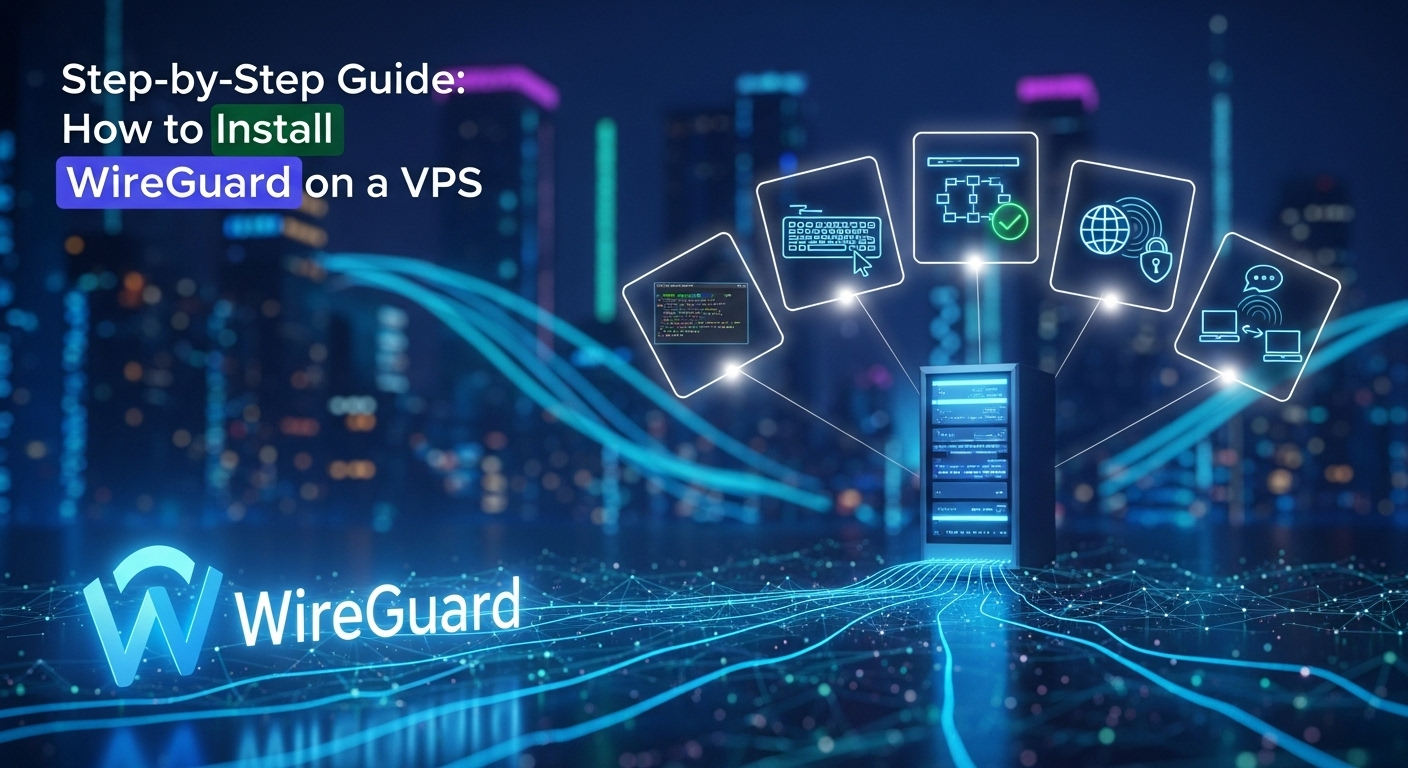
Start the Service and Enable Autostart
Bring up the interface:
- sudo wg-quick up wg0
Check status:
- sudo wg show
- ip addr show wg0
Enable autostart on boot:
- sudo systemctl enable wg-quick@wg0
If wg0 fails to start, inspect logs:
- journalctl -u wg-quick@wg0 -e
Ensure no conflicting services are using the port and that your firewall is allowing UDP 51820.
Add and Configure Clients (Peers)
Now add peers for your devices. Each peer gets its own keypair and AllowedIPs entry. You’ll create a client config file and add it to the server configuration under [Peer].
Create Client Keys and Server Peer Entries
On the server, generate client keys (repeat per client):
- wg genkey | tee client1private.key | wg pubkey > client1public.key
Record:
- CLIENT1PRIV=$(cat client1private.key)
- CLIENT1PUB=$(cat client1public.key)
- SERVERPUB=$(cat /etc/wireguard/serverpublic.key)
Pick a VPN IP for the client (e.g., 10.8.0.2). Add to /etc/wireguard/wg0.conf:
[Peer]
PublicKey = CLIENT1PUBLICKEY
AllowedIPs = 10.8.0.2/32
Apply changes:
- sudo wg syncconf wg0 <(wg-quick strip wg0)
or simply restart:
- sudo wg-quick down wg0 && sudo wg-quick up wg0
Build the Client Configuration and Distribute Securely
Create client1.conf to import into desktop/mobile apps:
[Interface]
PrivateKey = CLIENT1PRIVATEKEY
Address = 10.8.0.2/32, fd86:ea04:1111::2/128
DNS = 1.1.1.1
[Peer]
PublicKey = SERVERPUBLICKEY
AllowedIPs = 0.0.0.0/0, ::/0
Endpoint = YOURSERVERPUBLIC_IP:51820
PersistentKeepalive = 25
- AllowedIPs = 0.0.0.0/0, ::/0 routes all traffic via VPN (full tunnel). For split tunneling, limit to specific subnets like 10.8.0.0/24.
- PersistentKeepalive helps clients behind NAT stay reachable.
For mobile convenience, generate a QR:
- qrencode -t ansiutf8 < client1.conf
Use the official WireGuard app on iOS/Android/macOS/Windows to import the config (scan QR on mobile). Keep client private keys secret and rotate if compromised.
Testing, Troubleshooting, and Monitoring
Testing confirms that both the control plane (handshakes) and data plane (encrypted traffic) work as expected. Basic connectivity tests give early warning of misconfigurations.
Connectivity Tests and Validation
Start by checking the interface:
- ip addr show wg0
- sudo wg show
From the client:
- ping 10.8.0.1 (server VPN IP)
- curl https://ifconfig.me to verify public IP changes under full-tunnel
If DNS is set in client config, verify DNS resolution. Test IPv6 if configured by visiting an IPv6 test site. Slow or failing handshakes often indicate firewall or port issues.
Common Errors and Quick Fixes
- No handshake: Ensure UDP 51820 is open on provider firewall and VPS firewall. Verify Endpoint IP and port are correct on client.
- Can connect, but no internet: NAT missing. Add iptables/nftables masquerade rules and ensure IP forwarding is enabled.
- One client can’t reach others: AllowedIPs on each peer must include the targets. The server’s peer entry should have the client’s /32 (or /128 for IPv6).
- Wrong interface name: Replace eth0 with your actual network interface in NAT rules.
Use journalctl for logs and wg show for peer status. Keep your config minimal and explicit when troubleshooting.
Monitoring Usage and Health
WireGuard itself is intentionally minimal. You can:
- Run sudo wg show to view handshakes and data transfer
- Use systemd timers or cron to snapshot wg show outputs
- Leverage server monitoring (netdata, Prometheus node_exporter) for bandwidth and CPU
- Consider firewall logs to detect unusual patterns
For privacy, keep logs light. Focus on metrics such as handshake recency, data counters, and CPU/network saturation.
Hardening and Best Practices
A secure baseline is good, but hardening makes your deployment resilient to evolving threats. Combine operating system hardening, WireGuard best practices, and operational hygiene.
Security Hardening Essentials
- Keep your system patched: schedule regular updates or use unattended upgrades
- Disable root SSH login; enforce key-based auth
- Restrict management access to specific IPs if possible
- Protect keys with strict permissions (umask 077)
- Limit AllowedIPs per client to the minimum necessary
- Consider port knocking or single-packet authorization if you want stealthier access
For teams, implement least privilege and maintain an inventory of authorized peers. Remove unused peers promptly.
Performance Tuning for Busy Servers
- Prefer modern kernels for better WireGuard performance
- Enable UDP offloading where appropriate
- Select a VPS instance with strong single-core performance (WireGuard benefits from faster single-thread CPU)
- Use closer regions to reduce latency
- Minimize unnecessary background services on your VPS
If your use case includes high throughput, benchmark with tools like iperf3 over the tunnel and monitor CPU usage to identify bottlenecks.
Backups, GitOps, and Automation
Treat /etc/wireguard as critical configuration:
- Back up wg0.conf and key files securely
- Store sanitized configs (no private keys) in Git for versioning
- Use Ansible/Terraform or bash scripts to automate provisioning
- Keep a runbook for recovery: how to restore configs, rotate keys, and reissue client profiles
Automation not only improves reliability but also speeds up onboarding new devices or moving to a new VPS.
Cost, Performance, and Alternatives
Running WireGuard on a VPS is cost-effective, often outperforming many third-party VPNs for personal and small-team use. However, it’s useful to understand how it compares to alternatives like OpenVPN and IPsec.
Typical Costs and Throughput Expectations
Entry-level VPS plans (1 vCPU, 1 GB RAM, 1 TB bandwidth) typically cost a few dollars per month and can support multiple concurrent users, depending on workload. With WireGuard’s efficiency, you may find excellent performance even on modest plans.
Expect tens to hundreds of Mbps on budget instances and more on premium CPU-optimized instances. Your mileage varies with provider networking, server location, and client proximity.
Comparison Table: WireGuard vs. OpenVPN vs. IPsec
Below is a broad comparison to help you decide based on priorities:
| Feature | WireGuard | OpenVPN | IPsec (strongSwan) |
|---|---|---|---|
| Codebase Size | Small, auditable | Larger, complex | Complex |
| Performance | High (low overhead) | Moderate | High |
| Ease of Setup | Simple configs | Moderate | Moderate/Complex |
| Kernel Integration | In Linux kernel | Userspace | Kernel/userspace |
| Mobile Support | Excellent official apps | Good (via apps) | Good |
| Best For | Personal/team VPN, site-to-site | Compatibility and TLS features | Enterprise/site-to-site |
Each solution has strengths, but for most personal and small-team scenarios, WireGuard strikes the best balance of speed and simplicity.
FAQ
Q: Do I need a domain name to use WireGuard on a VPS?
A: No. You can connect via your server’s public IP. A domain is convenient if your IP changes or to simplify client configs, but it’s optional.
Q: Which port should I use for WireGuard?
A: The default is UDP 51820. You can choose any high UDP port. Just update your firewall and client Endpoint accordingly.
Q: How many clients can I add?
A: Practically, dozens to hundreds, depending on your server resources and traffic patterns. Each client needs a unique keypair and IP.
Q: Can I use split tunneling?
A: Yes. Set AllowedIPs on the client to only send specific subnets (e.g., 10.8.0.0/24) through the tunnel while keeping the rest direct.
Q: How do I rotate keys if a client is compromised?
A: Remove the old [Peer] from the server, generate a new keypair for the client, update the server with the new public key and client IP, and redistribute a new client config.
Q: Is IPv6 supported?
A: Yes. Add an IPv6 address to server and client configs and include ::/0 (for full tunnel) or specific IPv6 subnets in AllowedIPs.
Q: What about DNS leaks?
A: Set DNS in client configs and verify after connecting by checking your resolver. You can use privacy-respecting DNS services or self-hosted DNS.
Conclusion
Installing WireGuard on a VPS is a powerful way to gain fast, private, and controlled internet access. Starting from a secure baseline, you generated keys, configured the server with wg0, enabled forwarding and NAT, and set up clients for seamless connectivity across devices. With careful planning of IP ranges, firewall rules, and DNS, your VPN can be both robust and simple to maintain.
Beyond installation, you also learned how to test, troubleshoot, harden, and monitor your deployment. By applying performance tuning and automation, your WireGuard setup will scale smoothly as your needs grow. In short, you now have a reliable, modern VPN that you own—aligned with best practices for security, performance, and long-term maintainability.
Summary (English)
This guide explains how to install WireGuard on a VPS and configure it securely for multiple clients. It covers distro-specific installation (Ubuntu/Debian, RHEL-compatible, Fedora), server configuration (keys, wg0.conf, IP forwarding, NAT via nftables/iptables), client setup (key generation, config, QR codes), testing and troubleshooting, hardening, performance tuning, and automation. It also includes a comparison table vs. OpenVPN and IPsec, and a practical FAQ. The result is a fast, modern, and maintainable self-hosted VPN suitable for personal and small-team use.