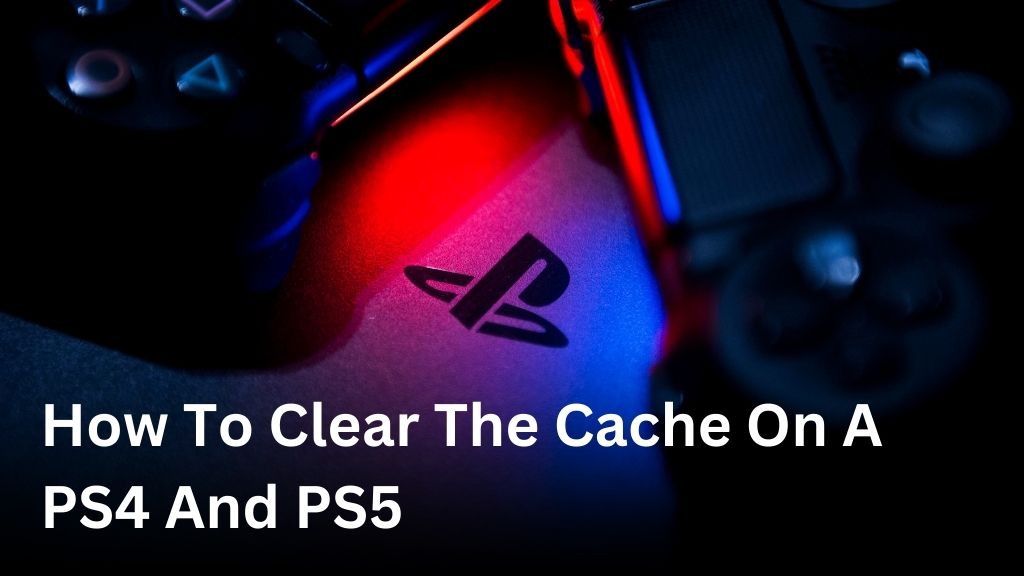Welcome, fellow gamers! Are you experiencing slow performance or lag on your PlayStation 4 or 5? It might be time to clear the cache! In this article, we will guide you through the process of clearing the cache on both PS4 and PS5 consoles, ensuring smoother gaming experiences for you.
The cache is like a temporary storage area on your console that stores data and files to improve performance. However, over time, the cache can accumulate unwanted temporary files, leading to system slowdowns, lag, and even crashes. By clearing the cache, you can free up valuable storage space and potentially resolve performance issues.
Stick with us as we dive into step-by-step instructions on how to clear the cache on both the PS4 and PS5. So, grab your controller, and let’s get started!
Table of Contents
ToggleWhy Clearing the Cache is Important

Before we dive into the steps of the PS4 cache clearing guide and PS5 cache clearing steps, it’s important to understand why clearing the cache is important for both consoles. The cache on your PlayStation console can accumulate temporary files and data over time, which can lead to various performance issues such as system slowdowns, lag, or even crashes.
By clearing the cache, you can free up valuable storage space and potentially resolve these performance issues. It’s like giving your console a breath of fresh air, enhancing its overall performance.
Here are a few reasons why clearing the cache is essential:
- Improved system performance
- Reduced lag and load times
- Prevention of crashes or freezes
- More available storage space
How Cache Build-Up Affects Your PlayStation Console
Over time, the cache on your PlayStation console can grow and accumulate unnecessary temporary files and data from games, applications, and system updates. This build-up can result in performance issues, as the console needs to sift through this excess data.
The cache can also become fragmented, causing the console to take longer to access the necessary files and slowing down its overall performance. Clearing the cache essentially cleans up this clutter, allowing your console to run more efficiently and smoothly.
The Benefits of Clearing the Cache
Clearing the cache on your PS4 and PS5 consoles offers several benefits:
| Benefit | Description |
|---|---|
| Improved Performance | By removing unnecessary files, the console can run faster and provide a smoother gaming experience. |
| Reduced Lag | Clearing the cache can help reduce lag and improve the responsiveness of your games. |
| Prevention of Crashes | Removing cache build-up can help prevent system crashes and freezes during gameplay. |
| Increased Storage Space | Clearing the cache frees up storage space, allowing you to install more games and applications. |
Now that you understand the importance of clearing the cache on your PlayStation consoles, it’s time to explore the step-by-step guides for both the PS4 and PS5.
Clearing the Cache on a PS4
Clearing the cache on a PS4 console is an essential maintenance task that can help improve the overall performance of your PlayStation 4. By removing temporary files and data that have accumulated over time, you can free up storage space and potentially resolve any system slowdowns or lag.
To successfully clear the cache on your PS4, follow these simple steps:
- Turn on your PlayStation 4 console.
- Select the “Settings” option from the main menu.
- Scroll down and choose “Storage.”
- Select “System Storage.”
- Choose “Applications.”
- Now, you will see a list of all the installed games and applications on your PS4. Select the one you want to clear the cache for.
- Press the “Options” button on your controller.
- From the options menu, select “Delete.”
- Choose “OK” to confirm the deletion and clear the cache for the selected game or application.
- Repeat steps 6-9 for any other games or applications you want to clear the cache for.
That’s it! You have successfully cleared the cache on your PS4 console. Remember to repeat this process periodically to keep your PlayStation 4 running smoothly.
| Steps to Clear the Cache on a PS4 |
|---|
| Turn on your PlayStation 4 console. |
| Select the “Settings” option from the main menu. |
| Scroll down and choose “Storage.” |
| Select “System Storage.” |
| Choose “Applications.” |
| Now, you will see a list of all the installed games and applications on your PS4. Select the one you want to clear the cache for. |
| Press the “Options” button on your controller. |
| From the options menu, select “Delete.” |
| Choose “OK” to confirm the deletion and clear the cache for the selected game or application. |
| Repeat steps 6-9 for any other games or applications you want to clear the cache for. |
By regularly clearing the cache on your PS4, you can ensure optimal performance and a smoother gaming experience. Follow the steps above and enjoy your PlayStation 4 to its fullest potential!
Clearing the Cache on a PS5
If you’re a proud owner of the latest PS5, you might encounter occasional performance issues while gaming. Clearing the cache on your PlayStation 5 can help resolve these issues, ensuring optimal performance for your gaming sessions. Follow the simple steps below to clear the cache on your PS5.
- Turn on your PS5 console and make sure you’re logged in to your account.
- From the main dashboard, navigate to the “Settings” menu.
- Scroll down and select “Storage.”
- Choose the “Console Storage” option.
- Select “Games and Apps.”
- Find the game or application you want to clear the cache for and press the “Options” button on your controller.
- In the menu that appears, select “Delete.”
- Check the box next to “Saved Data” and confirm the deletion.
- Wait for the cache to be cleared. This may take a few moments depending on the size of the cache.
- Once the cache is cleared, restart your PS5 console.
By following these steps, you can easily clear the cache on your PS5 and ensure that your gaming experience remains smooth and uninterrupted. Regularly clearing the cache can help optimize your console’s performance and provide you with the best gaming experience.
Conclusion
Clearing the cache on your PS4 and PS5 consoles is a simple yet effective solution to enhance your gaming performance. By following our easy step-by-step guide for each console, you can remove temporary files and data, freeing up valuable storage space and potentially resolving any performance issues you may encounter.
Regularly clearing the cache is vital to ensure your PlayStation runs smoothly, delivering endless hours of gaming enjoyment without any lags or crashes. By taking this proactive approach to optimize your console, you can maximize your gaming experience and maintain peak performance.
Don’t let a cluttered cache hinder your gaming sessions. Take a few minutes to clear the cache on your PS4 or PS5, and notice the difference in speed and responsiveness. Embrace uninterrupted gameplay and enjoy the full potential of your PlayStation system by regularly clearing the cache.
FAQ
How do I clear the cache on a PS4?
To clear the cache on a PS4, follow these steps: 1. Turn off your PS4 and unplug it from the power source. 2. Wait for at least 30 seconds to ensure the cache is fully cleared. 3. Plug the PS4 back into the power source and turn it on. 4. Go to the Settings menu on your PS4. 5. Select “Storage” and then “System Storage.” 6. Choose “Saved Data” and then “Media Player.” 7. Press the Options button on your controller and select “Delete.” 8. Confirm the deletion to clear the cache on your PS4.
How can I clear the cache on a PS5?
Clearing the cache on a PS5 is similar to the process on a PS4. Here’s how you can do it: 1. Turn off your PS5 and unplug it from the power source. 2. Wait for about 30 seconds to ensure the cache is fully cleared. 3. Plug the PS5 back into the power source and turn it on. 4. Go to the Settings menu on your PS5. 5. Select “Storage” and then “Media.” 6. Choose “Media Player.” 7. Press the Options button on your controller and select “Delete.” 8. Confirm the deletion to clear the cache on your PS5.
Why is clearing the cache important for my PS4 and PS5?
Clearing the cache is important for your PS4 and PS5 consoles because it helps improve performance. Over time, temporary files and data can accumulate in the cache, which can lead to system slowdowns, lag, or crashes. By clearing the cache, you free up valuable storage space and potentially resolve any performance issues you may be experiencing.
Is clearing the cache on a PS4 and PS5 difficult?
No, clearing the cache on a PS4 and PS5 is a straightforward process. Simply follow the step-by-step instructions provided for each console, and you’ll be able to clear the cache easily. It’s a simple yet effective way to maintain optimal performance for your PlayStation gaming experiences.
How often should I clear the cache on my PS4 and PS5?
There’s no set rule on how often you should clear the cache on your PS4 and PS5. However, it’s recommended to clear the cache periodically, especially if you notice any performance issues with your console. You can clear the cache whenever you feel it’s necessary or as part of your regular maintenance routine.