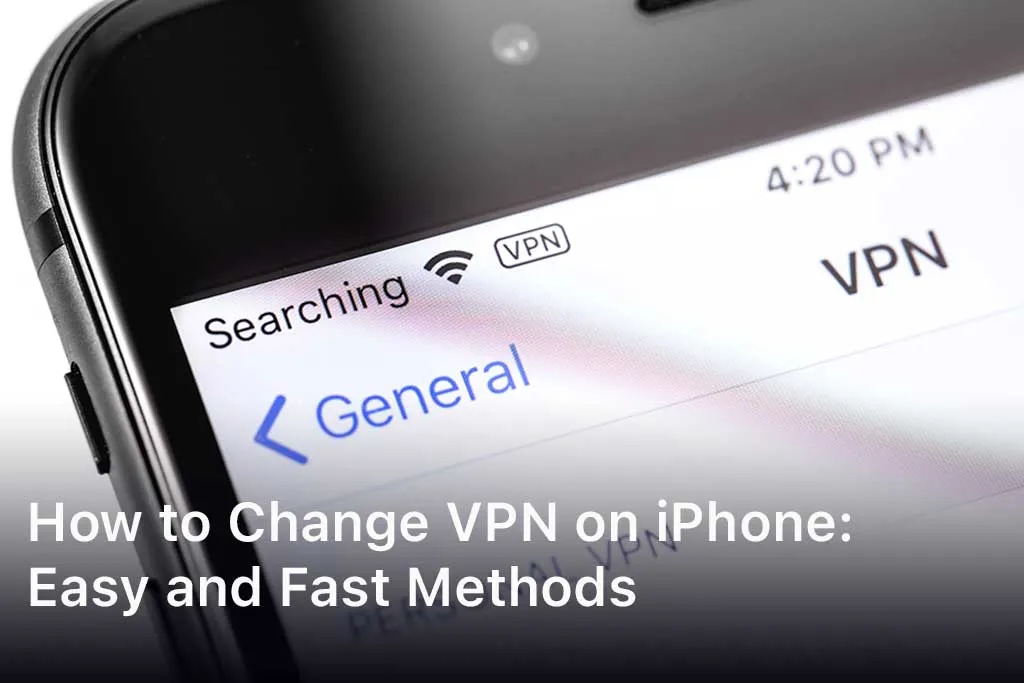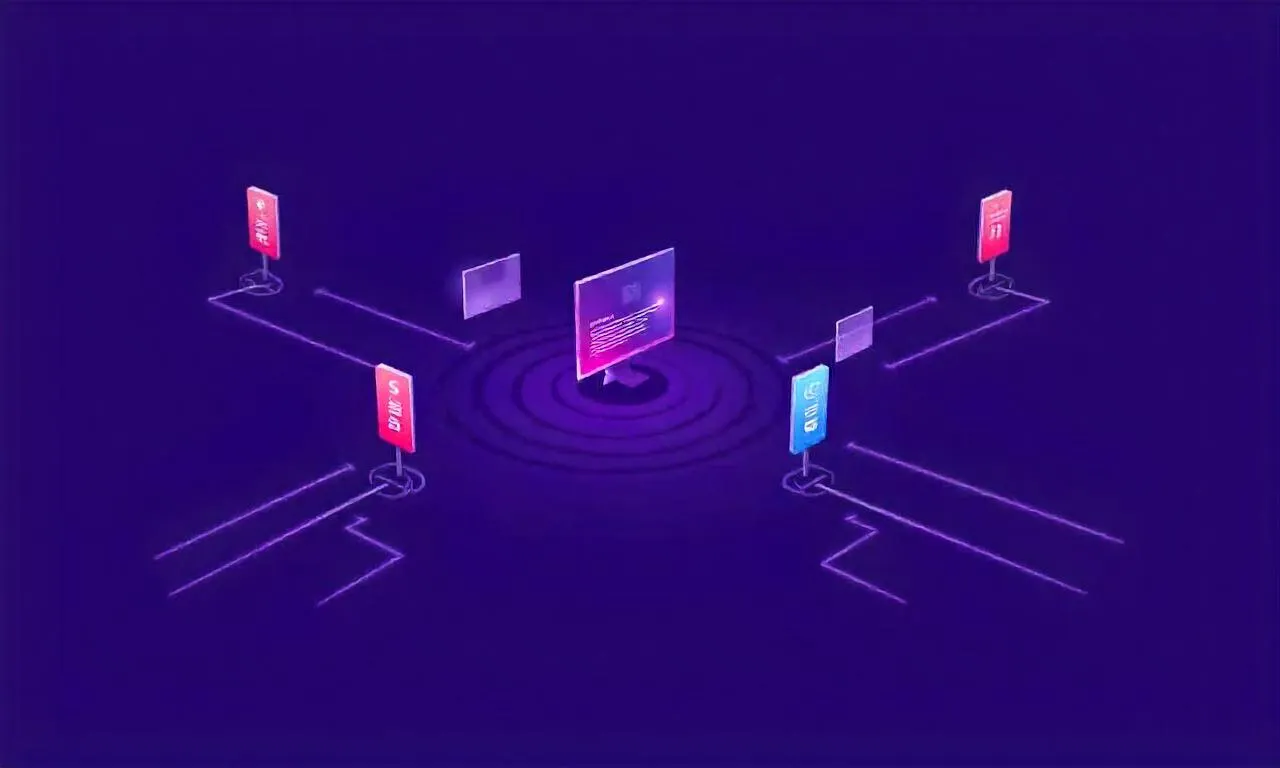Learn how to change VPN on iPhone easily with our step-by-step guide. Explore settings, configurations, and tips to enhance your online security and privacy.
In today’s digital age, using a Virtual Private Network (VPN) has become essential for maintaining privacy and security online.
Whether you’re trying to access geo-restricted content, protect your data on public Wi-Fi, or simply enhance your online anonymity, knowing how to change VPN on iPhone is a valuable skill.
This guide will walk you through the process of changing your VPN settings on your iPhone, ensuring you can browse safely and securely.
Table of Contents
ToggleWhy Change Your VPN on iPhone?
Changing your VPN on your iPhone can be necessary for several reasons. You might be looking to switch to a better service, connect to a different server location, or troubleshoot connection issues. By understanding the process, you can ensure uninterrupted protection and access to global content.
Enhancing Security and Privacy
One of the primary reasons to change your VPN on iPhone is to enhance your security and privacy. Different VPN services offer varying levels of encryption and features. By switching to a more robust service, you can better protect your sensitive information from hackers and surveillance.
Accessing Geo-Restricted Content
Another common reason to change VPN on iPhone is to access content that is restricted in your region. Different VPN servers allow you to appear as if you are browsing from different locations. This can be particularly useful for streaming services, accessing news websites, or bypassing government censorship.
How to Change VPN on iPhone
Step 1: Open Settings
To begin the process of changing your VPN on iPhone, you first need to open the Settings app. This is the hub for all your device’s configurations and where you can manage your VPN connections.
Step 2: Navigate to VPN Settings
Once in the Settings app, scroll down and tap on “General.” From there, you will find the “VPN” option. This section allows you to add, remove, and manage your VPN connections.
Step 3: Add a New VPN Configuration
To add a new VPN configuration, tap on “Add VPN Configuration.” You will need the details of your new VPN provider, such as the server address, account information, and the type of VPN (e.g., IKEv2, IPSec, or L2TP).
Step 4: Enter VPN Details
Enter the required information provided by your VPN service. This typically includes the description, server, remote ID, and your authentication details. Make sure to fill out all the fields accurately to avoid connection issues.
Step 5: Save and Connect
After entering all the necessary details, tap “Done” to save the configuration. You can then toggle the switch next to the VPN configuration to connect. Your iPhone should now connect to the new VPN server, and you can browse securely.
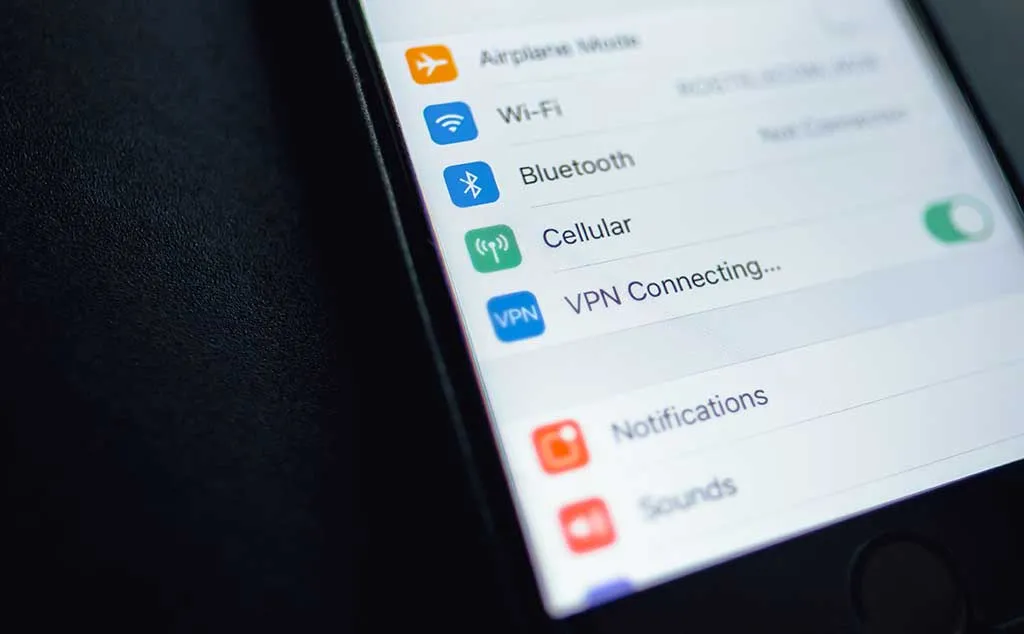
Troubleshooting Common VPN Issues on iPhone
VPN Not Connecting
If your VPN is not connecting, there could be several reasons for this issue. First, ensure that you have entered all the details correctly. Incorrect server addresses or authentication details can prevent the connection from being established.
Connection Drops Frequently
Frequent disconnections can be frustrating. This issue could be due to server overload, poor internet connection, or incorrect settings. Try switching to a different server or contact your VPN provider for assistance.
Best VPNs for iPhone in 2024
ExpressVPN
ExpressVPN is renowned for its fast speeds and robust security features. It offers a user-friendly app for iPhone, making it easy to change VPN settings and connect to servers worldwide.
NordVPN
NordVPN provides a secure and reliable VPN service with a large network of servers. Its app for iPhone includes advanced security features and an intuitive interface, making it easy to change your VPN settings.
Surfshark
Surfshark is a budget-friendly option that doesn’t compromise on features. It offers unlimited device connections and a straightforward app for iPhone users, making it simple to change your VPN configuration.
Advanced VPN Settings on iPhone
Using IKEv2 for Better Security
IKEv2 is one of the most secure and efficient VPN protocols available. When changing your VPN on iPhone, consider configuring it to use IKEv2 for enhanced security and stability.
Custom DNS Settings
Changing your VPN on iPhone also allows you to customize DNS settings. Using a custom DNS can improve your browsing speed and security. Most VPN providers offer their own DNS services, which you can configure in the VPN settings.
FAQs
How do I know if my VPN is working on my iPhone?
You can check if your VPN is working by looking for the VPN icon at the top of your screen. Additionally, you can visit a site like “whatismyip.com” to verify that your IP address matches the VPN server location.
Can I use multiple VPNs on my iPhone?
Yes, you can configure multiple VPNs on your iPhone, but you can only connect to one VPN at a time. To switch between VPNs, go to Settings > General > VPN and select the desired configuration.
Is it safe to use free VPNs on iPhone?
While there are some reputable free VPNs, many free services have limitations or may compromise your privacy. It’s generally recommended to use a paid VPN service for better security and performance.
Why is my internet slow when using a VPN?
Using a VPN can sometimes slow down your internet speed due to the encryption process and the distance to the VPN server. Choosing a server closer to your location and using a high-quality VPN service can help mitigate this issue.
How often should I change my VPN settings on iPhone?
There’s no set frequency for changing your VPN settings, but you should update them if you experience connectivity issues, switch VPN providers, or want to enhance your security.
Conclusion
Changing your VPN on iPhone is a straightforward process that can significantly enhance your online privacy and security.
By following the steps outlined in this guide, you can easily switch VPN services, troubleshoot common issues, and optimize your settings for the best performance.
Whether you’re a casual user or someone who frequently relies on a VPN, knowing how to change VPN on iPhone is an essential skill in today’s digital world.
Stay safe, stay private, and enjoy unrestricted access to the internet with your new VPN configuration.