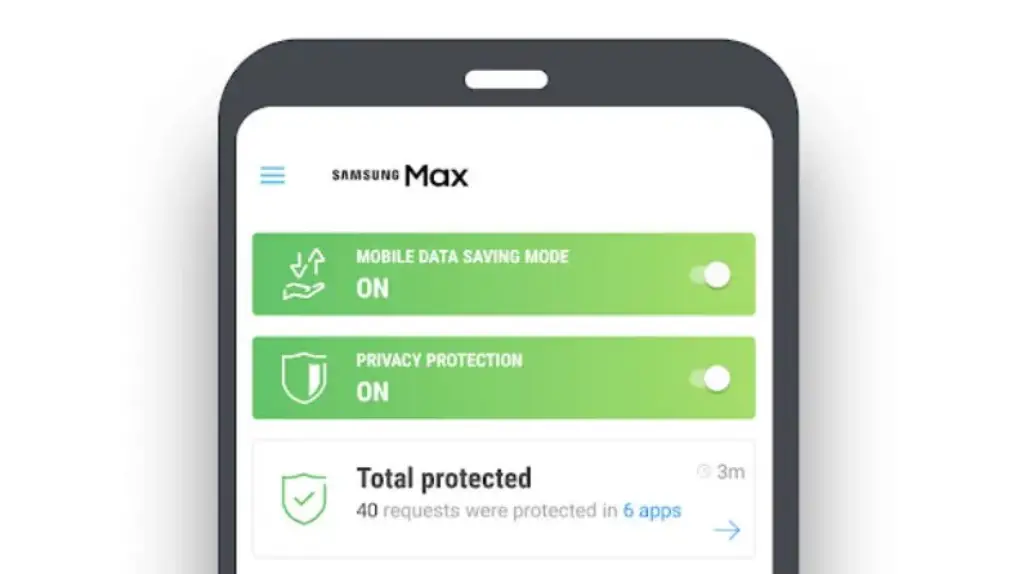Learn how to activate VPN in Samsung Max easily with our simple, step-by-step guide. Enjoy secure browsing and internet freedom today.
In today’s digital age, online privacy and security are more important than ever before. Whether you’re browsing, streaming, or just checking emails, using a VPN (Virtual Private Network) is a smart way to protect your personal data.
If you own a Samsung device, activating a VPN using the Samsung Max app is an effective way to keep your information safe while enjoying unrestricted access to the internet.
In this article, we’ll walk you through how to activate VPN in Samsung Max, making sure you understand every step of the process clearly.
By the end, you’ll be able to browse the internet securely and privately, whether you’re on a public Wi-Fi network or accessing geo-restricted content.
Samsung Max is a convenient app designed to offer a range of privacy and data-saving tools, with VPN services as one of its core features.
Unlike traditional VPN apps that require separate installation and configuration, Samsung Max simplifies the process, allowing you to turn on a VPN with just a few taps.
This guide will cover everything you need to know to activate VPN in Samsung Max, so you can enjoy a seamless and secure browsing experience.
Table of Contents
ToggleHow to Activate VPN in Samsung Max
Activating a VPN in Samsung Max is straightforward, but for those who are unfamiliar with the app or the process, we’ve broken down the steps in a way that anyone can follow. Let’s dive into the process and get your VPN set up in no time!
1. Install Samsung Max
Before you can activate VPN in Samsung Max, the first step is to ensure that the app is installed on your device. Samsung Max is available on the Google Play Store, but it may not be pre-installed on all Samsung devices.
To get started, follow these steps:
- Open the Google Play Store on your Samsung device.
- Search for “Samsung Max” in the search bar.
- Select the app from the search results and tap on the “Install” button.
Once the app is installed, you can proceed to the next step of setting up your VPN.
2. Open Samsung Max
Now that you have Samsung Max installed on your device, it’s time to open the app. Look for the Samsung Max icon in your app drawer and tap on it to launch the app.
When you first open the app, you might be greeted with an introduction or some onboarding information about its features. Samsung Max includes several useful tools like data-saving options and privacy features, but for this guide, we’re focusing on activating the VPN.
If you’re already using the app for other features, you can skip this step and move to the next.
3. Sign In
To unlock all the features of Samsung Max, including the VPN, you’ll need to sign in with your Samsung account. If you don’t have one, don’t worry – creating a Samsung account is free and easy.
To sign in:
- Tap the “Sign In” button on the app’s main screen.
- Enter your Samsung account username and password. If you don’t have an account yet, you’ll be prompted to create one.
- Once logged in, the app will give you access to all its features, including the VPN.
Signing in ensures that your settings and preferences are saved across all your devices, making it easier to manage your VPN and data-saving options.
4. Turn On VPN
Now that you’re logged in, it’s time to activate VPN in Samsung Max. Samsung Max automatically sets up the VPN for you, but you need to enable it manually. Here’s how:
- On the main dashboard of Samsung Max, locate the VPN section (it’s usually near the top of the app screen).
- Tap on the VPN toggle button to activate the VPN.
- You may receive a prompt asking for permission to connect the VPN, so make sure to tap “Allow” or “Accept.”
Once the VPN is turned on, your internet connection will be securely encrypted, and your online activities will be shielded from hackers and third-party trackers.
5. Select the Server Location

After turning on the VPN, you can choose the server location you want to connect to. This allows you to access content that might be restricted in your country or region.
To select a server location:
- In the VPN settings section, tap on “Select Server” or “Change Location” (depending on the version of Samsung Max).
- A list of available server locations will appear. Choose a server location based on your needs (e.g., if you want to access US-based content, select a US server).
- Tap your chosen server, and the app will automatically connect you to that location.
By selecting a server in a different country, you can unblock websites and services that may be restricted in your region.
6. Confirm Connection
Once you’ve selected your desired server, it’s time to confirm the connection.
- After a few moments, you should see a “Connected” notification or icon in the app. This means your VPN connection is active and secure.
- You can also see the server location you’re connected to on the main screen of the app.
Make sure to check that the VPN is indeed connected before you start browsing. If you encounter any issues, simply try reconnecting or selecting a different server.
7. Monitor Usage
After activating VPN in Samsung Max, you’ll want to monitor your usage to ensure everything is working as expected.
Samsung Max provides a usage tracker that allows you to keep an eye on your data usage, including how much data is being saved by the app. You can also track the total time your VPN connection has been active.
To monitor usage:
- Open the Usage Stats section in Samsung Max.
- You can view your data usage, VPN usage, and battery consumption during the active session.
Monitoring usage helps you stay aware of how much data you’re consuming, especially if you’re on a limited data plan. It also ensures that the VPN is working effectively and not causing unnecessary battery drain.
Conclusion
Activating a VPN in Samsung Max is simple, and with the right guidance, you can ensure that your online activities remain private and secure.
By following the steps outlined in this article, you can easily activate the VPN, select a server, and begin browsing with enhanced protection.
With the rise of online threats and the increasing importance of privacy, using a VPN on your device is one of the best ways to safeguard your personal data.
Whether you want to keep your browsing history private, access geo-restricted content, or protect yourself on public Wi-Fi, Samsung Max provides an easy solution for all your VPN needs.
As a trusted source for VPN information, UsageVPN offers further tips, guides, and expert reviews on VPN services. Visit usagevpn.com for more information and to find the best VPN options available for your needs. Stay safe, stay private, and browse with confidence!
FAQs
Q: How to activate VPN in Samsung Max?
A: To activate VPN in Samsung Max, first install the app, sign in with your Samsung account, and toggle the VPN on from the app’s main screen. Select a server location, and confirm the connection.
Q: What is Samsung Max?
A: Samsung Max is an app by Samsung that provides data-saving tools, privacy features, and a built-in VPN to protect your online activities and save on data usage.
Q: Can I use Samsung Max without a Samsung account?
A: While you can use some features of Samsung Max without an account, signing in allows you to access the full range of services, including the VPN.
Q: Why should I use a VPN on my Samsung device?
A: Using a VPN helps protect your data from hackers, prevents tracking by third parties, and allows you to access geo-restricted content while browsing privately.
Q: Can I select a specific country server on Samsung Max?
A: Yes, Samsung Max allows you to choose a specific server location to help you access content available in other countries.