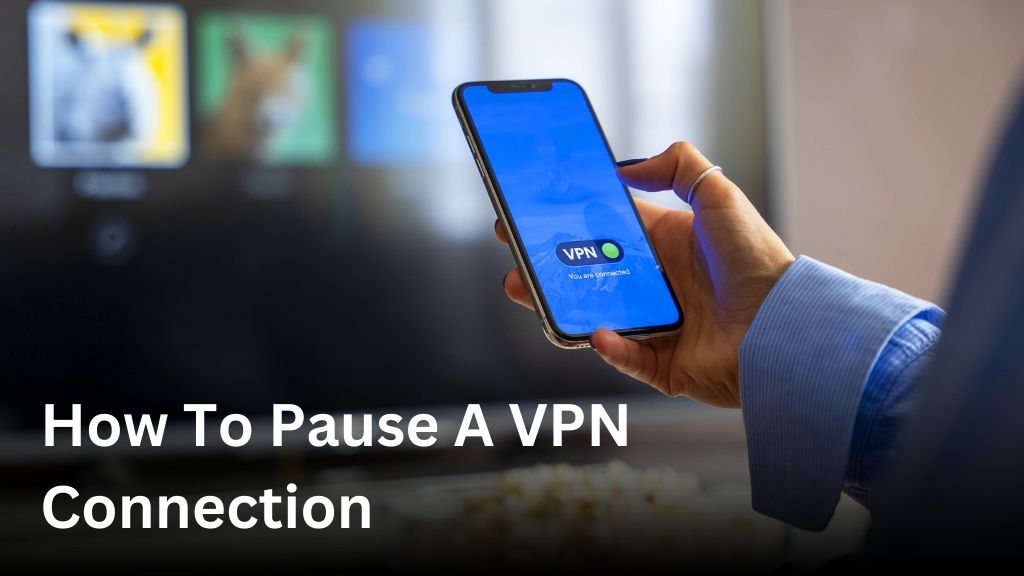Welcome to our comprehensive guide on how to pause a VPN connection. In today’s digital age, online privacy and security are of utmost importance. Whether you want to temporarily disable your VPN or take a break from the service altogether, having the ability to pause your VPN connection is essential for managing your online privacy with control and flexibility.
In this article, we will walk you through the step-by-step process of pausing a VPN connection on various devices and operating systems. We’ll cover everything from Windows and Mac to mobile devices like Android and iOS, ensuring you have all the knowledge you need to pause your VPN connection seamlessly.
Not only will we provide detailed instructions for pausing your VPN connection on different platforms, but we’ll also explore the basics of VPN connections and why you might want to consider temporarily disabling your VPN service. Additionally, we’ll address common issues users might face while pausing their VPN connection and provide troubleshooting tips to overcome these challenges.
Furthermore, if you’re looking for alternatives to pausing a VPN connection, we’ll discuss options like using a split tunneling feature, switching servers, or utilizing a VPN kill switch to effectively manage your online privacy. By the end of this guide, you’ll have a clear understanding of how to pause your VPN connection and the various options available to you.
So, let’s get started and empower you with the knowledge to take control of your VPN connection and protect your online privacy whenever you need.
Table of Contents
ToggleUnderstanding VPN Connections.

Before we dive into pausing a VPN connection, it’s important to understand what VPN connections are. In this section, we’ll provide a brief overview of VPN and explain how it works to secure your online activities.
-
- What is a VPN?
A VPN, or Virtual Private Network, is a technology that creates a secure and encrypted connection between your device and the internet. It allows you to browse the internet privately and anonymously by routing your internet traffic through a remote server.
-
- How does a VPN work?
When you connect to a VPN, your device establishes a secure tunnel to the VPN server. All your internet traffic then passes through this tunnel, effectively encrypting your data and making it unreadable to hackers, ISPs, or anyone trying to intercept your online activities.
A VPN also masks your IP address, replacing it with the IP address of the VPN server, making it difficult for websites or online services to track your online activities or determine your real location.
There are several reasons why you might want to pause or temporarily disable your VPN service:
- Accessing local content: Some websites or online services may restrict access based on your location. By temporarily disabling your VPN, you can access content that is only available in your country.
- Improved network performance: In certain situations, temporarily disabling your VPN can provide faster internet speeds or resolve connectivity issues.
- Troubleshooting VPN-related problems: Disabling your VPN momentarily can help diagnose and troubleshoot any issues you may be experiencing with your VPN connection.
In the upcoming sections, we’ll provide detailed instructions on how to pause a VPN connection on different operating systems, including Windows, Mac, and mobile devices.
Pausing a VPN Connection on Windows.
If you’re using a Windows operating system and need to pause your VPN connection, you’re in the right place. In this section, we’ll guide you through the step-by-step process of pausing a VPN connection on your Windows device. We’ll cover various methods, including using the built-in VPN settings, third-party VPN clients, and browser extensions.
- Using Built-in VPN Settings: Windows offers a straightforward way to pause your VPN connection through its built-in VPN settings. Simply follow these steps:
- Open the Start menu and click on the Settings gear icon.
- In the Settings window, select Network & Internet.
- Click on the VPN tab in the left menu.
- Locate your VPN connection in the list of available connections.
- Click on your VPN connection and select Pause.
- Third-Party VPN Clients: If you’re using a third-party VPN client, the process may vary. Typically, you can pause your VPN connection by following these general steps:
- Locate the VPN client icon in your system tray (bottom-right corner of the screen).
- Right-click on the icon.
- Find the option to pause or temporarily disable your VPN connection.
- Click on the option to pause your VPN connection.
- Browser Extensions: Some VPN providers offer browser extensions that allow you to control your VPN connection directly from your browser. To pause your VPN connection using a browser extension, follow these steps:
- Open your browser and find the VPN extension icon.
- Click on the icon to open the extension menu.
- Look for an option to pause or disable the VPN connection.
- Select the option to pause your VPN connection.
By following these methods, you can easily pause your VPN connection on Windows and regain control over your online privacy. Whether you need to temporarily disable your VPN or halt the service altogether, these steps will help you manage your VPN connection with ease.
Pausing a VPN Connection on Mac.
Mac users can easily pause their VPN connection using various methods available on the system preferences, third-party VPN applications, and browser extensions. Follow the steps below to temporarily disable your VPN on Mac:
System Preferences Method:
- Open the Apple menu and click on “System Preferences”.
- Select the “Network” icon.
- In the left-hand sidebar, click on the VPN connection you want to pause.
- Uncheck the box next to “Connect automatically” or similar option.
- Alternatively, you can click on the “-” (minus) button to remove the VPN connection temporarily.
- Click “Apply” or “OK” to save the changes.
Third-Party VPN Applications:
- If you are using a third-party VPN application, open the application on your Mac.
- Look for a “Pause” or “Disable” option within the application’s settings.
- Toggle the switch or click on the button to temporarily pause your VPN connection.
Browser Extensions:
- If you have a VPN browser extension installed, open your preferred browser.
- Locate the VPN extension icon in the browser toolbar.
- Click on the icon to access the extension’s settings.
- Look for an option to pause or disable the VPN connection.
- Toggle the switch or click on the button to temporarily pause your VPN connection within the browser.
By following these straightforward steps, you can easily pause a VPN connection on your Mac whenever you need to modify your online privacy settings or access region-restricted content without the VPN.
Pausing a VPN Connection on Mobile Devices.
Many users rely on VPN connections on their mobile devices for enhanced security. In this section, we’ll explain how to pause a VPN connection on both Android and iOS devices. Whether you’re looking to temporarily disable your VPN or pause it for a certain period, we’ve got you covered.
Disabling VPN within System Settings
To pause a VPN connection on your mobile device using system settings:
- Open the Settings app on your device.
- Scroll down and tap on “Network & Internet” or similar options.
- Tap on “VPN” or “Virtual Private Network.”
- Find the VPN connection you want to pause and tap on it.
- Toggle the switch or button to disable the VPN connection.
- Your VPN connection is now paused.
Using VPN Client Apps
If you prefer using VPN client apps to pause your VPN connection, follow these steps:
- Open the VPN client app on your mobile device.
- Navigate to the “Settings” or “Options” menu.
- Look for a “Pause” or similar option within the app.
- Select the “Pause” option to temporarily disable the VPN.
- Your VPN connection is now paused using the client app.
By following these simple steps, you can easily pause your VPN connection on your mobile device whenever necessary, giving you control over your online privacy and security.
Common Issues and Troubleshooting.
Sometimes, users may encounter common issues while trying to pause a VPN connection. Don’t worry, we’re here to help! Below are some troubleshooting tips to help you overcome these challenges and ensure a smooth VPN experience.
1. Connection Drops
If your VPN connection keeps dropping, it can be frustrating. Try the following steps to troubleshoot this issue:
- Make sure you have a stable internet connection. Check your Wi-Fi or Ethernet connection to ensure it’s working properly.
- Reset your router or modem to refresh the network connection.
- Connect to a different VPN server. Sometimes, server issues can cause connection drops.
- Update your VPN client software to the latest version. Software updates often include bug fixes and performance improvements.
2. Compatibility Issues
If you’re experiencing compatibility issues with your VPN connection, try the following troubleshooting steps:
- Ensure your device meets the minimum system requirements for the VPN software.
- Disable any conflicting software or firewalls that might be interfering with the VPN connection.
- Try using a different VPN client or app that is compatible with your device.
3. Slow Internet Speed
If your internet speed is significantly slower when using a VPN, try these troubleshooting steps:
- Connect to a VPN server that is closer to your physical location. This can help reduce latency and improve speed.
- Switch to a different VPN protocol. Some protocols, such as OpenVPN, may offer better performance than others.
- Disable any bandwidth-intensive applications or downloads that might be affecting your internet speed.
4. VPN Not Connecting
If you’re having trouble connecting to your VPN, try the following troubleshooting steps:
- Ensure your VPN subscription is active and valid. Double-check your account details and payment status.
- Restart your device and try reconnecting to the VPN.
- Check your VPN settings and make sure they are configured correctly.
- Contact your VPN provider’s support team for further assistance.
By following these troubleshooting tips, you can overcome common VPN issues and ensure a smooth and uninterrupted VPN experience.
Alternatives to Pausing a VPN Connection.
If you’re looking for alternatives to pausing a VPN connection, there are several options you can consider. These alternatives can help you manage your online privacy more effectively and ensure a seamless browsing experience. Let’s explore them:
1. Split Tunneling Feature
One alternative to pausing a VPN connection is to use the split tunneling feature. This feature allows you to select specific applications or websites to route through your VPN while bypassing the VPN for others. By utilizing split tunneling, you can prioritize certain traffic and conserve VPN resources.
2. Switching Servers
If you need to pause your VPN connection due to any performance issues or specific location requirements, switching servers can be a viable option. Most VPN providers offer a wide range of server locations, allowing you to switch to a server that better suits your needs. It’s worth noting that switching servers may impact your browsing speed and stability, so choose wisely.
3. VPN Kill Switch
A VPN kill switch is another alternative that can enhance your online privacy. A kill switch automatically disconnects your internet connection if the VPN connection drops unexpectedly. This prevents any data leaks or exposure to potential security risks. Enabling a VPN kill switch ensures that your internet traffic is always routed through the VPN, maintaining your privacy even when the connection is paused.
Pros and Cons
Each alternative comes with its own set of advantages and disadvantages. Split tunneling allows for greater flexibility but may pose security risks if not configured properly. Switching servers can improve performance but may require manual intervention and can impact connection speed. VPN kill switch guarantees privacy but may disrupt your internet activities if the VPN connection is unstable.
It’s important to carefully consider your specific requirements and weigh the pros and cons of each alternative before deciding which one is suitable for you. By selecting the right approach, you can effectively manage your VPN connection and maintain control over your online privacy.
Conclusion
In conclusion, pausing a VPN connection is a valuable tool for controlling and maintaining your online privacy. With the step-by-step instructions provided in this guide, you can easily pause your VPN connection whenever necessary.
Remember, prioritizing your security and privacy is vital in today’s digital landscape. Whether you want to temporarily disable your VPN or halt the service altogether, having the ability to pause your VPN connection gives you the flexibility to manage your online activities with confidence.
By following the methods outlined in this article for various operating systems, including Windows, Mac, and mobile devices, you can pause your VPN connection effortlessly. Troubleshooting tips have also been provided to help you overcome any issues you may encounter along the way.
Take control of your online privacy today by effectively managing your VPN settings and pausing your VPN connection when needed. Your security and peace of mind are worth the extra steps taken to ensure your personal data remains protected.
FAQ
How do I pause a VPN connection?
To pause a VPN connection, you can follow these steps:
Can I temporarily disable my VPN?
Yes, you can temporarily disable your VPN by using the pause or disable feature in your VPN client or by disconnecting from the VPN server.
How do I stop a VPN connection?
To stop a VPN connection, you can either close the VPN client application or turn off the VPN connection within your device’s settings.
How do I suspend my VPN service?
To suspend your VPN service, you can contact your VPN provider and request to pause or temporarily deactivate your account.
Is it possible to halt a VPN connection?
Yes, you can halt a VPN connection by either disconnecting from the VPN server or disabling the VPN service within your device’s settings.