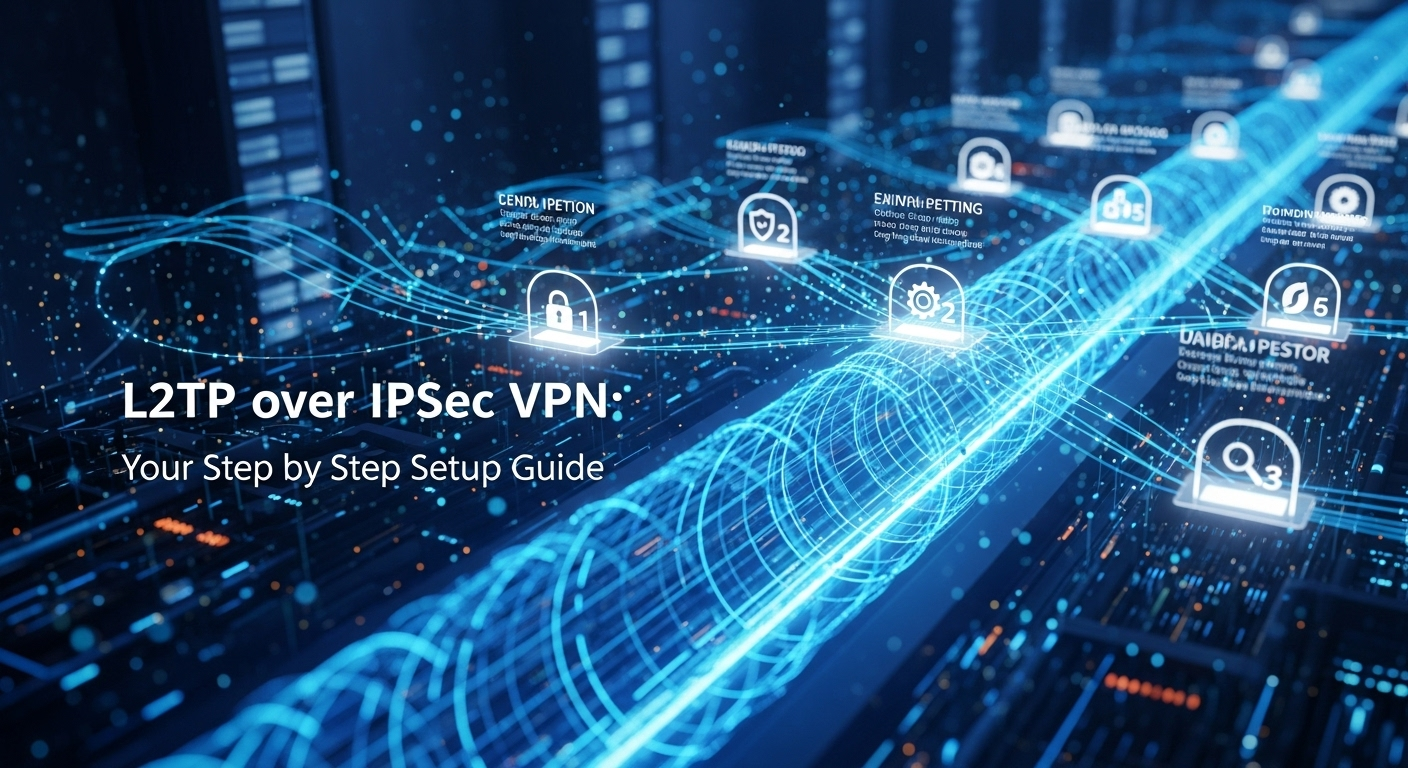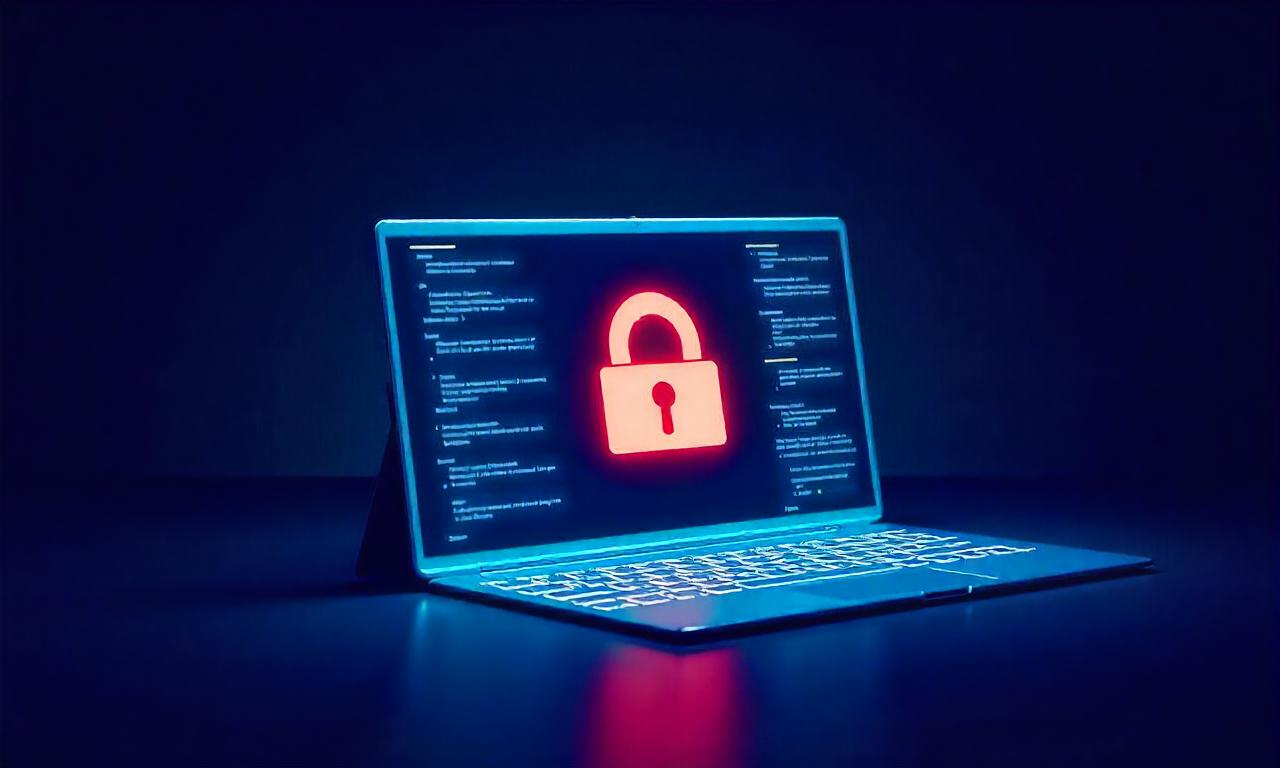In an era where digital privacy is constantly under threat and remote work has become the new norm, securing your internet connection is no longer an option—it's a necessity. A Virtual Private Network (VPN) is your first line of defense, creating an encrypted tunnel for your data to travel safely. Among the myriad of VPN protocols available, L2TP over IPSec stands out as a reliable and widely supported option. It offers a robust combination of tunneling and encryption that has been a staple in the networking world for years. This comprehensive l2tp over ipsec vpn setup guide is designed to walk you through everything you need to know, from the underlying technology to the final click of the "Connect" button.
Table of Contents
ToggleWhat is L2TP over IPSec? A Deep Dive into the Protocols
Before diving into the setup process, it's crucial to understand what L2TP over IPSec actually is. It's not a single protocol but rather a powerful partnership of two different technologies working in concert to provide a secure VPN connection. L2TP, or Layer 2 Tunneling Protocol, is the component responsible for creating the "tunnel" between your device and the VPN server. Think of it as building a private highway over the public internet. However, L2TP on its own provides no encryption; it simply packages up your data and sends it through this tunnel. This is where its partner, IPSec, comes into play.
IPSec, which stands for Internet Protocol Security, is a suite of protocols that handles the security aspect of the connection. It encrypts the data packets created by L2TP, making them unreadable to anyone who might intercept them, such as your Internet Service Provider (ISP), hackers on a public Wi-Fi network, or government surveillance agencies. IPSec authenticates the connection to ensure you are connecting to the intended server and maintains the integrity of the data to prevent it from being tampered with in transit. The combination is often referred to as L2TP/IPSec.
This two-step process, known as double encapsulation, is what gives L2TP/IPSec its reputation for high security. First, your data is wrapped in an L2TP header. Then, this entire package is encrypted and wrapped again in an IPSec header before being sent over the internet. While this method is incredibly secure, it also introduces some processing overhead, which can sometimes impact connection speed. Nevertheless, for users prioritizing security and compatibility, L2TP/IPSec remains a formidable and trustworthy choice for safeguarding online activities.
Pros and Cons: Why Choose L2TP over IPSec?
Every VPN protocol comes with its own set of strengths and weaknesses, and L2TP/IPSec is no exception. Understanding these trade-offs is key to determining if it's the right choice for your specific needs. While newer protocols like WireGuard may boast faster speeds, L2TP/IPSec's long history and widespread integration give it some significant advantages that keep it relevant today. The decision often boils down to a balance between security, speed, and ease of use.
The primary advantages of L2TP/IPSec lie in its high security and near-universal compatibility. The protocol suite typically uses strong encryption standards like 256-bit AES, which is considered virtually unbreakable by brute-force attacks. Furthermore, because it's been a standard for so long, L2TP/IPSec is built directly into the operating systems of most modern devices, including Windows, macOS, iOS, Android, and more. This native support means you often don't need to install any third-party software to configure and use the VPN, making the initial setup process straightforward for the average user.
However, the protocol does have some notable disadvantages. Its biggest drawback is that it can be easily blocked by firewalls. L2TP/IPSec uses fixed UDP ports (specifically port 500 for the initial key exchange and port 4500 for NAT traversal), which network administrators can easily identify and block. This can make it difficult to use on restrictive corporate or public networks. Additionally, the double encapsulation process mentioned earlier can result in slower connection speeds compared to more streamlined protocols. For high-bandwidth activities like 4K streaming or large file downloads, this performance hit might be noticeable.
Pro: High Security and Stability
The security of L2TP/IPSec is one of its most compelling features. The IPSec suite provides a robust framework for encryption and authentication. It uses the Encapsulating Security Payload (ESP) protocol to encrypt the data itself and the Authentication Header (AH) to ensure data integrity and authenticity. When combined with a strong cryptographic algorithm like AES-256 and a secure Pre-Shared Key (PSK), the connection is exceptionally difficult to compromise.
This level of security makes L2TP/IPSec an excellent choice for handling sensitive information, whether you're a remote worker accessing company resources or simply a privacy-conscious individual looking to protect your browsing history and personal data from prying eyes. Its long-standing presence in the industry means it has been thoroughly vetted and tested by security experts, lending it a degree of stability and reliability that some newer protocols have yet to fully establish.
Pro: Wide Native Compatibility
Perhaps the most practical advantage of L2TP/IPSec is its built-in support across a vast range of devices. You can configure an L2TP/IPSec connection directly from the network settings on your Windows PC, Mac, iPhone, or Android device without downloading a dedicated VPN app. This is particularly useful for users who prefer a minimalist approach or for scenarios where installing third-party applications is restricted.
This native integration simplifies the setup to just a few steps: enter the server address, your credentials, and a pre-shared key, and you're ready to connect. This accessibility makes it a go-to option for individuals and small businesses that need a quick, no-fuss VPN solution without the overhead of managing additional software clients.
Con: Vulnerability to Firewall Blocking
The protocol’s reliance on specific, well-known ports is its Achilles’ heel. L2TP/IPSec uses UDP port 500 for the Internet Key Exchange (IKE) and UDP port 4500 for NAT-T (NAT Traversal). Because these ports are standard, they are easily targeted and blocked by network administrators using deep packet inspection (DPI). This means you may find it impossible to connect to an L2TP/IPSec VPN from a school, office, or country with a restrictive firewall.
In contrast, protocols like OpenVPN can be configured to run on TCP port 443, the same port used for standard HTTPS traffic (secure websites). This allows OpenVPN traffic to be disguised as regular web browsing, making it much harder to detect and block. If you frequently need to connect from restrictive networks, this is a significant factor to consider.
Con: Potentially Slower Speeds
The robust security of L2TP/IPSec comes at a performance cost. The process of double encapsulation—wrapping data first in an L2TP frame and then encrypting and wrapping it again in an IPSec frame—requires more processing power and adds data overhead. This can result in slower download and upload speeds and higher latency (ping) compared to more modern and efficient protocols like IKEv2/IPSec or WireGuard.
For general web browsing, emailing, and standard-definition video streaming, the speed difference may not be very noticeable. However, for gamers who need minimal latency, users who frequently download large files, or those streaming in Ultra HD (4K), the performance degradation could be a significant drawback.
| Feature | L2TP/IPSec | OpenVPN | WireGuard |
|---|---|---|---|
| Security | High (AES-256) | Very High (Highly Configurable) | Very High (Modern Cryptography) |
| Speed | Moderate | Good | Excellent (Fastest) |
| Stability | High | Very High | High |
| Ease of Setup (Native) | Excellent (Built into most OS) | Poor (Requires 3rd-party app) | Poor (Requires 3rd-party app) |
| Firewall Traversal | Poor (Easily Blocked) | Excellent (Can use TCP Port 443) | Moderate |
| Codebase | Large / Complex | Large / Mature | Small / Simple |
Pre-Setup Checklist: Gathering Your Tools and Information
Preparation is the key to a smooth and successful setup. Before you start clicking through settings menus, take a few minutes to gather all the necessary information and check a few system prerequisites. This will save you from potential frustration and troubleshooting later on. Think of it as gathering your ingredients before you start cooking; having everything ready makes the process much more efficient.
The most critical part of this phase is collecting your VPN credentials from your provider or network administrator. You cannot proceed without them. This information is unique to your account and the specific server you're connecting to. Ensure you have the following details written down or accessible in a text file:
- VPN Server Address: This can be a domain name (e.g., `vpn.example.com`) or an IP address (e.g., `192.0.2.1`).
- VPN Account Username: The username for your specific VPN account.
- VPN Account Password: The password associated with your username.
- Pre-Shared Key (PSK) or Shared Secret: This is a crucial piece of information. It's an extra "password" that your device and the VPN server use to authenticate each other and establish the secure IPSec channel. This is often case-sensitive and complex, so copy it exactly.
Beyond your credentials, you should also perform a quick network check. L2TP/IPSec requires certain network ports to be open to function correctly. If you are behind a strict personal or router firewall, you may need to ensure that UDP ports 500, 1701, and 4500 are allowed. For most home users, this is not an issue, as modern routers handle this automatically via a feature called "IPSec Passthrough," which should be enabled by default. However, if you encounter connection problems, these ports and your router's firewall settings are the first places to look.
The Step-by-Step L2TP over IPSec VPN Setup Guide
With your credentials in hand, you're ready to configure the VPN connection. The process is remarkably similar across all major operating systems due to the protocol's native integration. The user interface and menu names may differ slightly, but the core information you need to enter remains the same. We will cover the setup for the most popular platforms: Windows, macOS, and mobile operating systems.
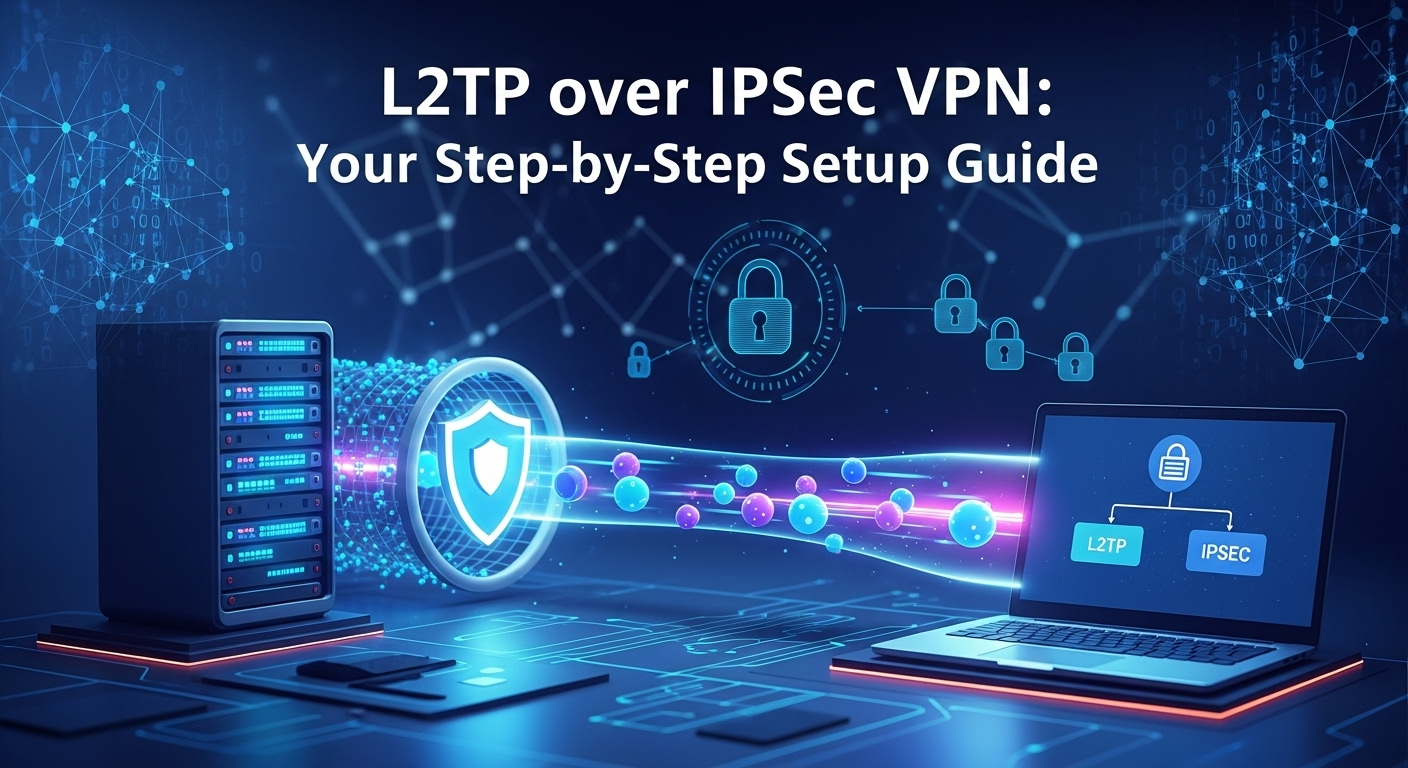
Setting Up on Windows 11/10
Windows has a straightforward, wizard-like interface for adding VPN connections. The steps are nearly identical for both Windows 10 and Windows 11.
First, navigate to the VPN settings. You can do this by clicking the Start Menu, typing "VPN," and selecting "VPN settings." Alternatively, go to Settings > Network & internet > VPN. Once there, click on "Add a VPN connection." This will open a new window where you will input the credentials you gathered earlier.
Fill out the form with the following details:
- VPN provider: Select "Windows (built-in)".
- Connection name: Give your VPN connection a memorable name, like "Work VPN" or "My Secure L2TP."
- Server name or address: Enter the server address (domain name or IP) provided by your VPN service.
- VPN type: From the dropdown menu, select "L2TP/IPsec with pre-shared key".
- Pre-shared key: Carefully type or paste the PSK/Shared Secret here.
- Type of sign-in info: Choose "User name and password".
- User name (optional): Enter your VPN username.
- Password (optional): Enter your VPN password.
- Check "Remember my sign-in info" for convenience and click Save.
Your new VPN connection will now appear in the VPN list. To connect, simply click on it and then click "Connect".
Configuring on macOS (Ventura, Monterey, etc.)
Setting up L2TP/IPSec on a Mac is just as simple. The location of network settings varies slightly between newer and older versions of macOS, but the principle is the same.
For newer macOS versions (like Ventura), open System Settings > Network. Click the three-dots icon (`…`) at the bottom of the window and select "Add VPN Configuration," then choose "L2TP over IPSec." For older versions (like Monterey or Big Sur), go to System Preferences > Network. Click the `+` icon in the lower-left corner, select "VPN" for the interface, "L2TP over IPSec" for the VPN Type, and give it a Service Name.
In the configuration window that appears, enter the following:
- Display Name / Service Name: A descriptive name for the connection.
- Server Address: The domain name or IP of your VPN server.
- Account Name: Your VPN username.
- Next, click on "Authentication Settings…" a new pane will open.
- Enter your Password in the first field.
- Under Machine Authentication, select "Shared Secret" and enter your Pre-Shared Key.
- Click "OK," then check the box for "Show VPN status in menu bar" for easy access. Click "Apply" and then "Connect."
Setup on Android and iOS
Mobile devices also have robust, native support for L2TP/IPSec, making it easy to stay secure on the go.
For iOS (iPhone/iPad):
- Go to Settings > General > VPN & Device Management.
- Tap on VPN, then "Add VPN Configuration…".
- Set the Type to "L2TP".
- Fill in the Description (e.g., "My L2TP VPN"), Server, and Account (your username).
- Enter your Password and the Secret (your Pre-Shared Key).
- Ensure the "Send All Traffic" toggle is enabled, and tap "Done." You can now connect from the main VPN screen.
For Android (steps may vary slightly by manufacturer):
- Go to Settings > Connections > More connection settings.
- Tap on VPN, then the three-dots menu icon, and select "Add VPN profile."
- Give it a Name, set the Type to "L2TP/IPSec PSK".
- Enter the Server address, the IPSec pre-shared key, and your Username and Password.
- Tap "Save." You can now tap on the newly created profile to connect.
Troubleshooting Common L2TP/IPSec Connection Issues
Even with a perfect setup, you might occasionally run into connection problems. Don't worry—most issues are common and can be resolved with a few simple checks. The vast majority of connection failures are related to incorrect credentials, network restrictions, or a specific setting on the client-side.
The most frequent error users encounter is a failure to connect, often with a generic error message like "Error 789: The L2TP connection attempt failed because the security layer encountered a processing error…" on Windows, or a simple "Connection Failed" on other platforms. This error almost always points to one of three things: an incorrect Pre-Shared Key, a firewall blocking the connection, or a router issue related to NAT Traversal. First, meticulously double-check your Pre-Shared Key. It is case-sensitive and must be an exact match. Second, verify that your router's firewall isn't blocking UDP ports 500, 1701, and 4500. Finally, look for a setting called "IPSec Passthrough" or "VPN Passthrough" in your router's admin panel and ensure it is enabled.
Another common problem is an authentication failure, which usually means your username or password is incorrect. Unlike the PSK, this is a straightforward credential check, so re-typing them carefully often solves the problem. If you're certain all your credentials and network settings are correct, but the connection still fails, try to verify the server is online. You can do this by using the `ping` command from a command prompt or terminal (e.g., `ping vpn.example.com`). If you get a response, the server is reachable. If not, the server itself may be down, or a network issue exists between you and the server. In this case, contacting your VPN provider or network administrator is the next logical step.
Frequently Asked Questions (FAQ)
Q: Is L2TP over IPSec still safe to use in 2024 and beyond?
A: Yes, when implemented correctly, L2TP/IPSec is still considered secure. Its security relies on the strength of the IPSec encryption (like AES-256) and the complexity of your pre-shared key and password. However, it is an older protocol, and some security experts have raised concerns about it potentially being compromised by intelligence agencies like the NSA. For maximum security, protocols like OpenVPN and WireGuard are often recommended, but for general use, a well-configured L2TP/IPSec connection is far safer than using no VPN at all.
Q: Can I set up my own L2TP/IPSec VPN server?
A: Yes, it is possible for advanced users to set up their own L2TP/IPSec server on a VPS (Virtual Private Server) or a dedicated machine running a server OS like Linux. This involves installing and configuring software packages like strongSwan or Libreswan along with an L2TP daemon. However, the process is complex and requires a solid understanding of networking, firewalls, and command-line interfaces. For most users, subscribing to a reputable commercial VPN service is a much easier and more practical solution.
Q: Why is my L2TP/IPSec VPN connection so slow?
A: Slower speeds are an inherent trade-off of the L2TP/IPSec protocol due to its double encapsulation process, which adds significant overhead. Other factors can also contribute to slowness, including network congestion, high server load, and the physical distance between you and the VPN server. To improve speeds, try connecting to a server that is geographically closer to you or connecting during off-peak hours when the server load is lower.
Q: L2TP/IPSec vs. OpenVPN: Which one is better?
A: "Better" depends on your needs. L2TP/IPSec is easier to set up on most devices because it's built-in, making it great for convenience. OpenVPN requires a third-party application but is more flexible, highly secure, and much harder for firewalls to block because it can run on any port, including TCP port 443 which mimics standard web traffic. If you need to bypass a restrictive firewall, OpenVPN is the superior choice. If you prioritize quick, native setup, L2TP/IPSec is a great option.
Q: What exactly is a "Pre-Shared Key" or "Shared Secret"?
A: A Pre-Shared Key (PSK), also known as a Shared Secret, is a secret string of characters (like a password) that is shared between your device (the VPN client) and the VPN server before the connection is established. It is used by the IPSec protocol to authenticate the two parties and create the initial secure, encrypted channel. Only after this secure channel is built are your personal username and password sent through it to log you in. It acts as the first layer of machine-to-machine security.
Conclusion
L2TP over IPSec remains a cornerstone of VPN technology, offering a potent blend of robust security and unparalleled native compatibility. While it may not have the raw speed of WireGuard or the firewall-evading agility of OpenVPN, its long-standing reliability and straightforward setup process make it an invaluable tool for a wide range of users. By following this guide, you can confidently configure a secure connection on virtually any device, protecting your data from interception and reclaiming your digital privacy.
Understanding how to set up and manage an L2TP/IPSec connection is more than just a technical exercise; it's a fundamental skill in today's interconnected world. Whether you're a remote professional, a frequent traveler, or simply someone who values their online anonymity, mastering this protocol gives you a powerful and accessible way to take control of your internet security. As the digital landscape continues to evolve, this proven and dependable technology will undoubtedly continue to play a vital role in safeguarding our data.
***
Summary
This article serves as a comprehensive "L2TP over IPSec VPN: Your Step-by-Step Setup Guide," designed for users of all skill levels. It begins by explaining the core technology, detailing how the L2TP protocol creates a tunnel while the IPSec suite provides robust encryption, a combination known for its security. The guide then weighs the pros and cons, highlighting L2TP/IPSec's high security and wide native compatibility on devices like Windows, macOS, and smartphones, while also noting its disadvantages, such as potentially slower speeds due to double encapsulation and vulnerability to firewall blocking. A comparative table contrasts it with other popular protocols like OpenVPN and WireGuard. The article provides detailed, step-by-step instructions for setting up the VPN on Windows, macOS, iOS, and Android, complete with a pre-setup checklist of required information like the server address and pre-shared key. To ensure a smooth experience, dedicated sections for troubleshooting common connection errors and a detailed FAQ section address key user questions about safety, performance, and terminology. The guide concludes by reaffirming L2TP/IPSec's position as a reliable and accessible security tool for protecting digital privacy.